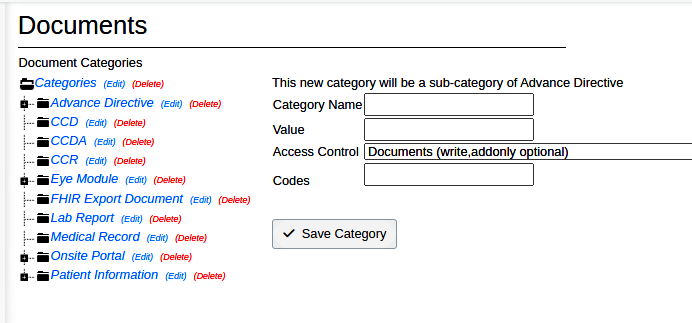OpenEMR 7 Practice Settings
4. Practice Settings
- Access credentials and accounts for external pharmacies, insurance companies; also document management utilities
Most of these settings are intended for interaction with external agencies.
Only Insurance Companies, Insurance Numbers and X12 Partners are required if you will be doing billing.
- Open the nav menu item Admin/ Practice/ Practice Settings
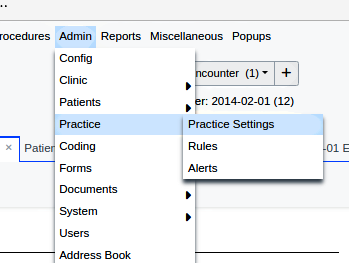
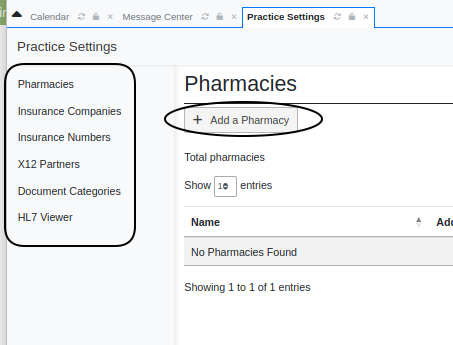
- Click on one of the links down the left margin of the window (round rectangle) to configure that resource. Initially, each module will state that none of that type of setting exists; e.g., "No Pharmacies Found"
- Click on the Add a [resource] button (oval) for the module you select.
Note: most images have been cropped to limit empty space
Pharmacies
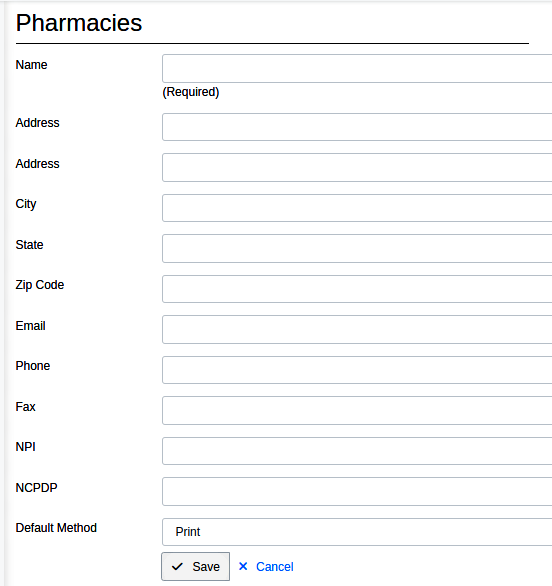
Enter pharmacy identifiers and information. Add the requested information for every pharmacy your practice will communicate with.
These pharmacy listings are integrated with OpenEMR's native prescription and inventory modules. If you use those modules the pharmacies need to be added. However, if you subscribe to external 3d party eRx services these may not be necessary; check with your service vendor before spending a lot of time adding entries!
- Fill in the data entry panel
- The less self- evident items:
- Default Method: by printed document, email or fax.
- The less self- evident items:
Insurance Companies
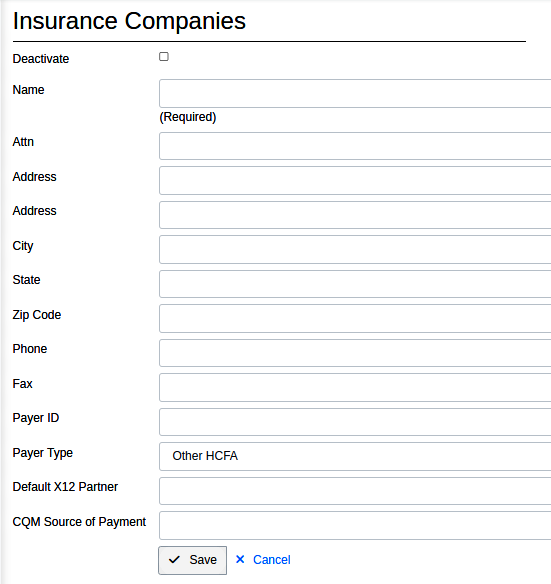
These are the insuance companies that your practice will bill for treatment
- this information is used by the billing module to generate the electronic claims files to send to the clearinghouse ('X12 Partner')
- NOTE: When setting up the clinic, X12 partners (section below) must be filled in before the Insurance companies so they can appear in the X12 dropdown in this panel.
- ** A separate entry must be made for each plan that has its own billing address even if handled by the same insurance company.**
Insurance Numbers
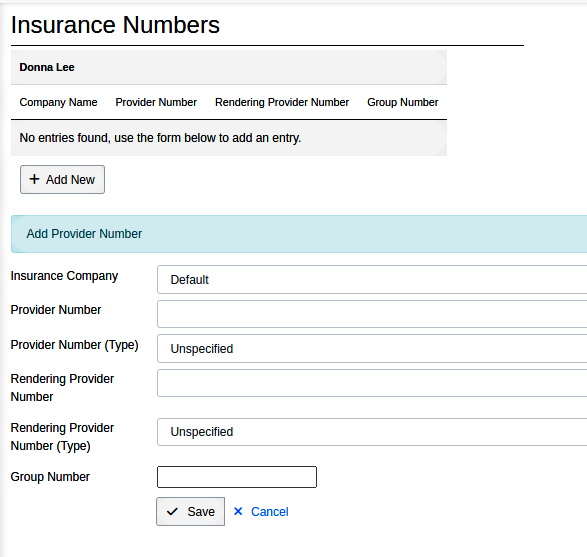
Your Providers' insurance billing identifiers
- this information is used by the billing module in generating electronic claims
X12 Partners
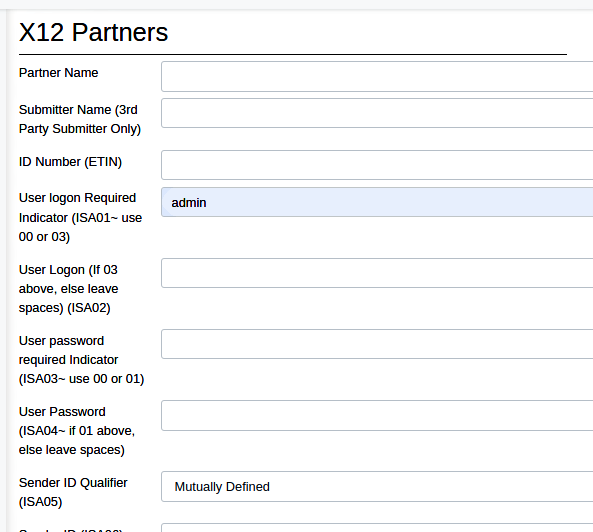
The clearinghouse(s) that will process your electronic billing
- fill out one X12 Partner entry for each clearinghouse used.
- the connection information requested here will be given by the clearinghouse themselves.
- This image is cropped for length; a full listing of all the required information will be provided by your X12 partners.
Documents
Organizes the hierarchy of categories for documents that may be uploaded and attached to a patient record.
- Categories refer to the folders that documents are uploaded to, presumably because each folder would hold one type ('category') of document.
- This Documents screen determines the structure of the Document Tree for the entire practice. Changes here will affect all patients' Documents trees.
- Uploads to individual patients' Documents are done in the patient's Dashboard, not from this screen.
- To delete an unwanted category click on the red delete link to its right.
- WARNING: the category will be immediately deleted without asking for confirmation.
- To edit the category list click on the blue '(Edit)' link (oval) of the category ABOVE the desired placement of your new category.
- Fill in the specifics for your new subcategory.
- Category Name: what it says
- Value: not defined in system documentation
- Access Controls: ACL that permits user access to this category
- Codes: any diagnostic or other type of code affilliated with this category; usage unclear
Click 'Save Category'
HL7Viewer
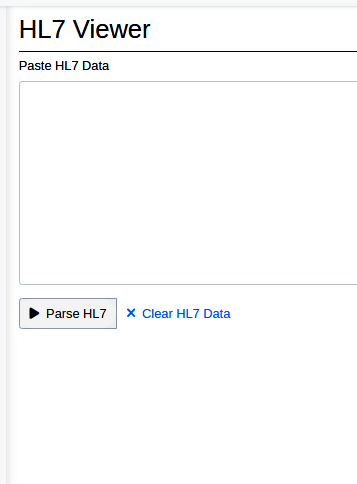
A simple viewer of HL7 files
- Copy and paste the HL7 contents into the 'Paste HL7 Data' window.
- Click Parse HL7 button (circled)
- Read parsed file below text area.
Back to >>> OpenEMR_7_New_Clinic_Setup <<<