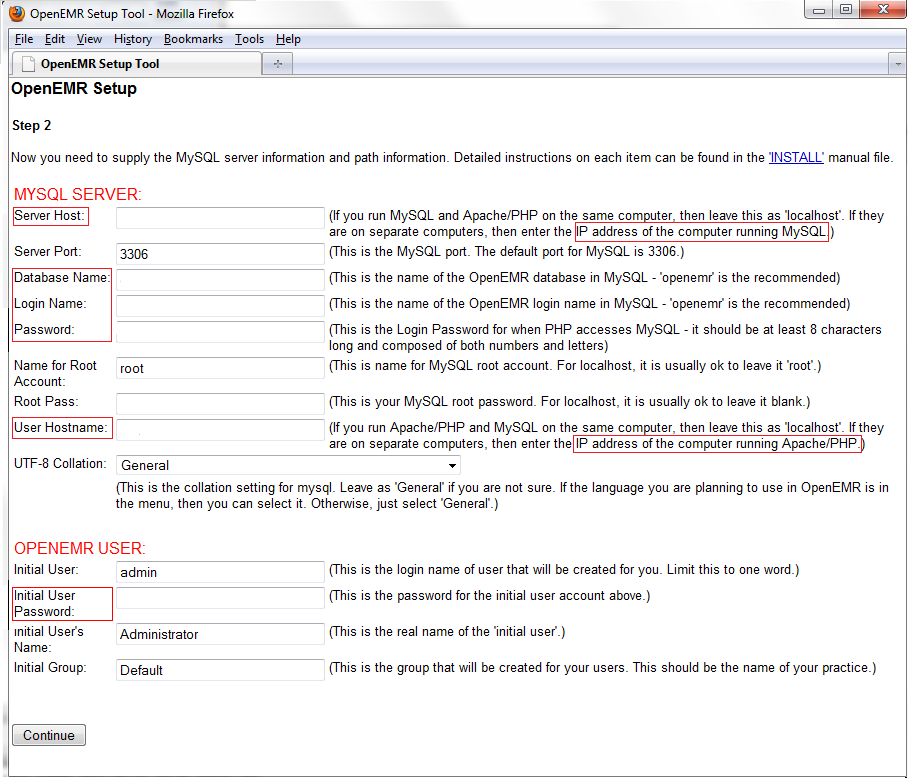Hosted OpenEMR
From OpenEMR Project Wiki
Foreword
Installation of OpenEMR will require a number of distinct steps that often trip up the user in a hosted environment.
OpenEMR Location
- Open File Manager in cPanel.
- Select your domain's document root. Make sure you are in your domain's public_html folder.
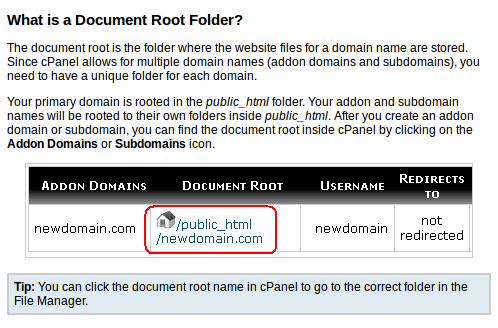
MySQL Creation
- You have to set up your database. Go back to your cPanel -> select Database Wizard.
- Database Creation Tutorial.
- The user you create must have all privileges.
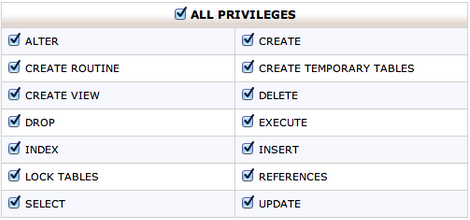
- Write down the credentials for use in Step 2 of the OpenEMR setup.
- Be certain the collation of your tables matches that in the most current Demo. Guide for changing the collation. Mismatch of collations is a very common setup error.
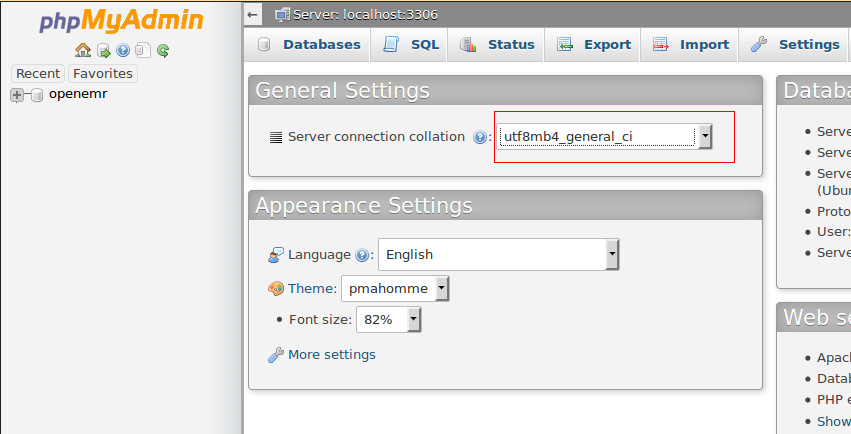
OpenEMR Setup
- There will be a series of entries which are very different from a localhost installation.
- With a number of notable exceptions, as explained below; the installation steps are similar to that for the Linux Installation Guide.
- Download the OpenEMR zipped file from the Downloads section of the Wiki and unzip to the public_html folder.
- Point your browser to www.yourdomain.com/openemr to start the installation.
- In Step 1, select second option, "I have already created the database".
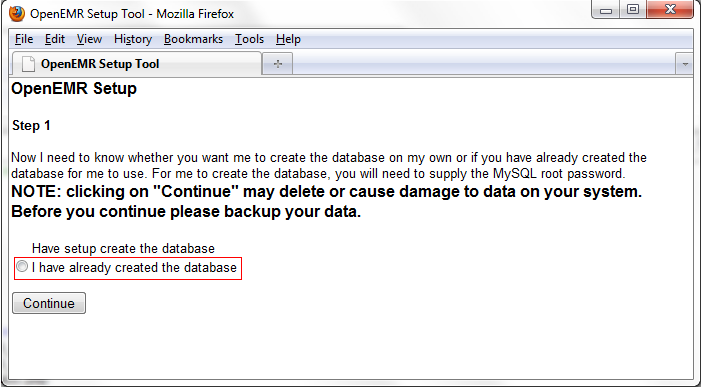
- In Step 2 carefully complete the MySQL Server section.
- The Server Host is not localhost, but the IP address of the server running MySQL.
- Enter the Database Name, Login Name (Database Username) and Password from MySQL Creation above.
- The User Hostname is not localhost, but the IP address of the server running Apache/PHP.
- Incorrect entries will mean an installation failure.
- Supply a password for Initial User in the OpenEMR User section.
- Complete the setup according to the Linux Installation Guide.
Article courtesy of Jeyasithar of the OpenEMR Forums.