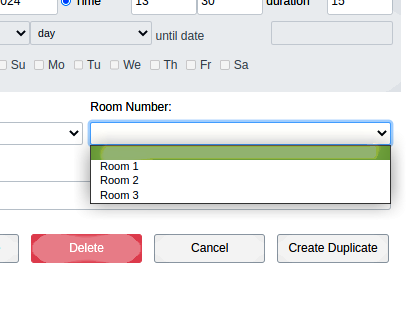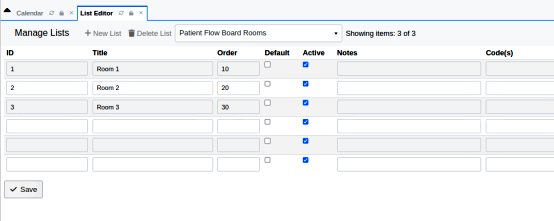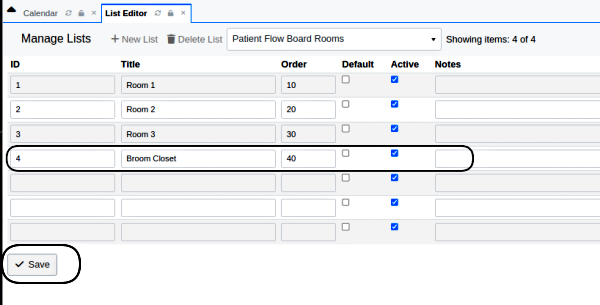HOWTO: Edit a List in OpenEMR
Introduction
Many of the instructions for configuring OpenEMR involve changing the contents of the dropdown lists found in the EMR. Comparatively few of these lists are hard- coded and therefore not within reach of the user but the rest of them can be edited to suit your needs.
The instructions how to do that have been given many times in other documents of other topics, but it seems useful to have one reference that can be generalized to all (or most) of the different use cases for editing lists.
This quickie HOWTO is intended to do just that. It's written for OpenEMR v7 but the controls in the List Editor interface are similar enough to be identified in all versions going back to the dawn of OpenEMR's existence.
As one might imagine, an OpenEMR administrator- privileged user is the only one with access to carry out these changes.
Procedure
Begin when the instructions for some workflow say, 'Edit the [name of the] list'
The change you make will appear everywhere that list is used. In the case of this example, the room number is displayed in the Flowboard, the Calendar's patient appointment dialog and a couple non- list places such as in reports.
1. Go to the main menu, Admin/ Forms/ Lists (oval)
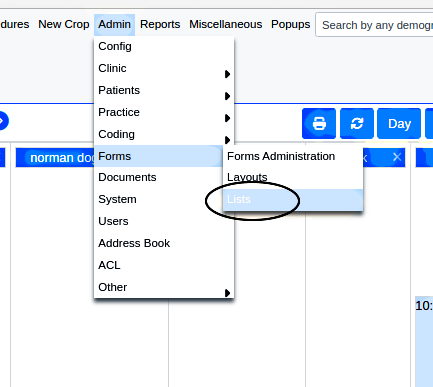
2. Type in the significant part of the name of the list:
USUALLY the label of the list in the UI, here 'Room Number' will be the name of the list you edit, but not always.
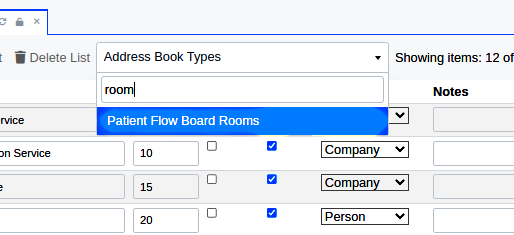
- That is the right one
3. Add the new list item:
See the Columns (some are not in all lists):
- ID - Use some alphanumeric value unique to this list
-follow the conventions of the list: some use database field names, others just have sequential numbers, others have basically the same as the Title.
- Title - the text displayed in the list
- Order - determines where in the row of search result headings that item appears.
- leave several values between them so you can insert others later
- Default - if checked that will be the label displayed when the list is un-clicked
- Active - this checkbox must be selected if the item is to appear on the dropdown list
- Notes - freetext area to hold comments on this list item; not visible in the list interface
Some lists will have:
Codes - invokes a code picker dialog to select a code associated with this list item.
- instead of code picker this may be a specialized code such as HL7, IIS etc.
- Type - a descriptor of the list item frequently taken from another list.
- E.g., in list 'Address Book Types' the Type column value is a dropdown list containing the types of entries maintained by the Address Book. And so, of course, if you change those items in that list they will change the types available in the list of this column and also in the Address Book.
4. When finished click 'Save' (lower left, previous image)
Go back to the dropdown and see the new list item.
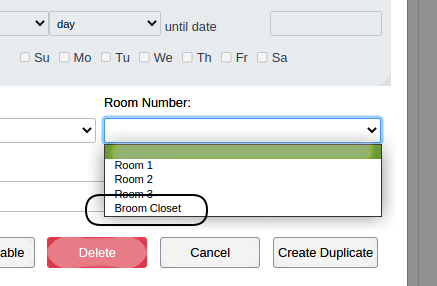
Conclusion
List of all the lists in OpenEMR* This page is old so may not be up to date