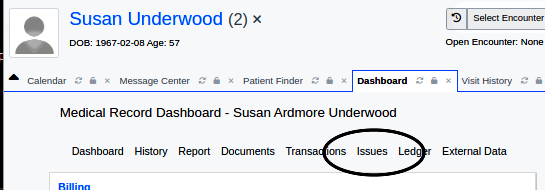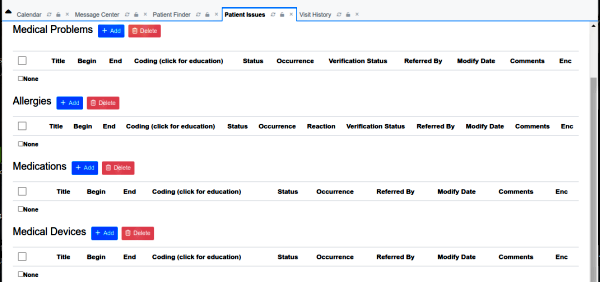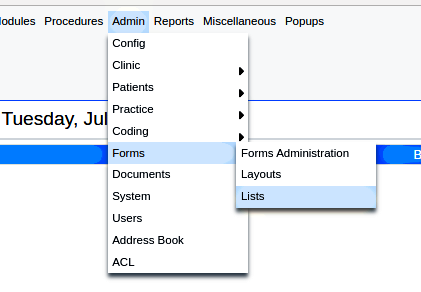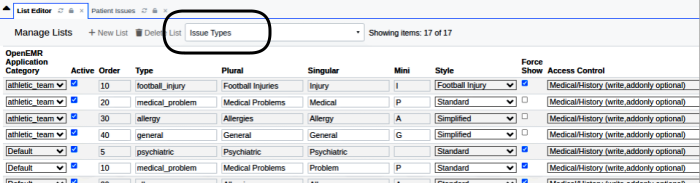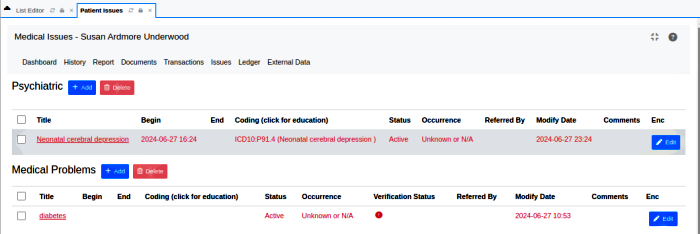HOWTO: Customize The Issue Types List
Introduction
OpenEMR has a feature called, ‘Issues’ which are used in multiple ways. One is as headings for lists of health problems which make up a chartable Problem list. Another is to organize treatment categories issues such as surgeries, dental issues, etc.
Customizing this list of issues can be very useful to tailor it for specialty practices.
OpenEMR v7.0.1 is shown but the steps of the process and the screen controls are found back to practically the beginning of OpenEMR time.
OpenEMR comes with default issue types which are applicable to most practices, especially if inconsistencies are allowed. For example, if it’s acceptable to categorize mental health/ psychiatric issues as 'Medical Problems'. However, it is possible to create custom Issue Types to group problems that really need to have an accurate issue category.
WARNING: this activity does qualify as OpenEMR Rocket Science which can corrupt parts of the EMR. It should only be carried out by an administrator who knows something of the deeper functions of OpenEMR.
Procedure
1. Open the List Editor to the 'Issue Types' (circled below) list from the Main Menu at:
Admin/ Forms List:
2. The bottom of the table will have a couple empty lines (not shown). Enter your new category with the parameters for the columns as described below.
- OpenEMR Application Category - ‘Default’, ‘Athletic Team’, ‘IPPF’(cropped out of image)
- OpenEMR was created with a few different specialty use cases in mind; all but 'Default' have stopped being maintained.
- Active - available to use, checked yes or unchecked no.
- Order - order of this issue in the list displayed on the Issues page
- Type – rendition of the issue name using lower case with underscore for spaces
- Plural - how issue name appears as plural in tags and form labels
- Singular - How issue name appears as singular in tags and form labels
- Mini - unknown use; single letter abbreviation; evidently it is optional and can be duplicate of other issue name as long as it is unique to the Application Category
- Style - relates to the type of edit dialog that is presented (hover for tooltip)
- Standard: the dialog contains controls for all issue parameters
- Simplified: only title, start date, comments and an Active checkbox; no diagnosis, occurrence, end date, referred- by or sports fields;
- Football injury - unknown use
- IPPF items not mentioned in descriptions or tooltip
- Force Show - make the issue appear on the Issues screen positioned according to the 'Order' value
- Access Control - ACL permissions determining use. CHANGE AT YOUR OWN RISK
For this demo I added 'Psychiatric' issue type.
- Note that I entered a problem with an ICD10 code. If the DSM-V codeset had been loaded in the demo instance the psychiatric codes would have been available for use.
The new issue displays as below. Having the lowest ‘Order’ value it is at the top of the screen.
Conclusion
- Any properly constructed custom Issue category will use and display any codeset in OpenEMR, in all the same ways as the default issues do.
- Your custom Issue category will appear in the same places and be treated the same as any of the default Issue types.
- See this wiki page for instructions how to custom enter codes: OpenEMR_7_CPT_and_Custom_codes