DIY IMPLEMENTATION OF OPENEMR
Practice Type
The Do-It-Yourself approach to the deployment of OpenEMR is appropriate for the small or solo practice with a modest patient population. Practices which are in their Vernal or Autumnal phase are well suited to this approach because the new physician or the mature practitioner will have time to devote to successful implementation. Do-it-yourselves physicians must be persistent in this transition from paper to electronic medical records. OpenEMR, being open source, is great for practices with small budgets allocated to EHR conversion. Our startup cost was $5.99 for a backup SD card.
Required Equipment
You will need a computer devoted exclusively to the use of OpenEMR. Your medical records are a very important part of your practice, therefore this computer should not be used for your online shopping or any other extraneous activities to decrease the likelihood of compromising these records. You will need media for daily backup.
OpenEMR School
Physicians must thoroughly comprehend all of the resource materials and ensure that their staffs are familiar with the sections applicable to their job descriptions.
User Manual
Understand each topic under the Main as well as the Supplementary sections of this page. The video tutorials are extremely helpful. A listing has been provided here.
Wiki
The Wiki is rapidly expanding and you do well to avail yourself of it. Approximately 95% of the knowledge to enable competent functioning will be found there.
Forum Discussions
The Help Forum is geared for neophytes. Since the migration to the new Forum format, the search engine has been vastly improved. Other enhancements are a beloved Edit link, attachments and greater formatting capabilities of the posts. Remember to use the search engine before posting a question because it's quite likely someone else has had the same problem before you.
Partial or Total Conversion
For established practices with limited means and decades of paper records, it may not make sense to scan all those records into OpenEMR. For us old-timers, it is still more efficient to speed read a paper chart than it is to skim through all those electronic encounter notes. For colleagues who are tidy, consistent individuals and who will be uncomfortable not to have everything and the kitchen sink in the EHR; by all means, knock your staff out and scan everything.
Downloads
Refer to this webpage for the most current Windows package. The Ubuntu/Debian package is just as easy to install. Installation of the separate components is far more difficult; therefore to avoid frustration, package installation is strongly advised.
Selection of Active Patients
There is no reason to include all the patients that you have seen for the past 32 years because a number of them are deceased, transferred or for reasons unknown, will not be returning to your practice.
Enter the patient information, such as Demographics and Insurance information of patients seen in the past 10 years, before going live. The size of this population and the number of staff who will enter the data will determine the time you must allow for this task. In our office it took 2 months to manually transfer this data from the old practice management software to OpenEMR for 1500 patients.
Go->Administration->Lists, then Ethnicity, Language or Race to set the defaults for the majority of your patients. This will save your staff from having to click these items for each patient entered into OpenEMR.
PhpMyAdmin Import of Patient Demographic Data
Instead of manually transferring this data from the old Practice Management Software, a semi-automatic method has been described in this Forum thread.
Other portions of the database, e.g., insurers or pharmacies, can be imported in a similar fashion. An important prerequisite is an intimate knowledge of which tables in the old system are analogous in OpenEMR. One must proceed with caution. If the user is new to this aspect of computer science, it would be wise to stick to manual input.
A fully automatic import requires the use of the command line, which is depicted below. Because most physicians are unfamiliar with it (Command Prompt in Windows), the link to that method has not been included.
Because this transition is usually very stressful, it would be sensible to enlist professional help for the data transfer.
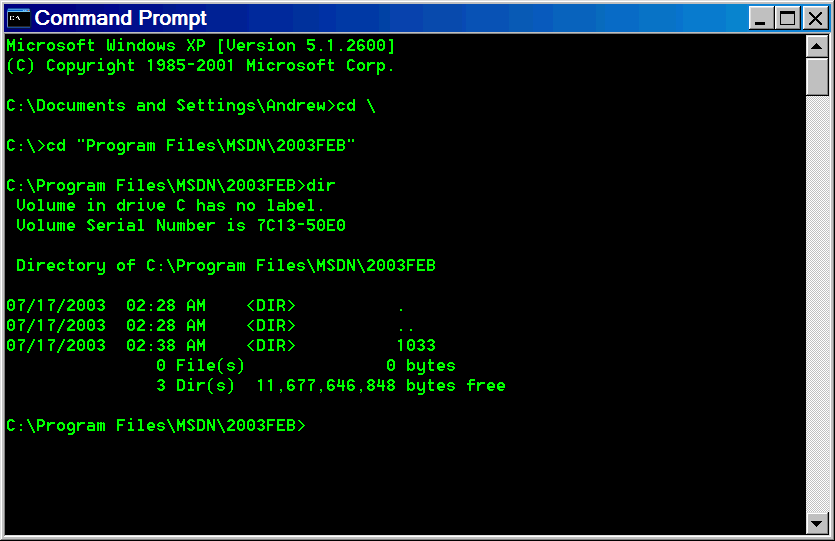
Accounts Receivables
Reports
A Day Sheet with charges and receipts as one entity became available in version 4.2.0 patch 1. Most practices would prefer this all-in-one report. Charges and receipts can be printed as two separate reports, if that is your preference.
The Encounters report (under Visits) can substitute for the charges report while the Payment Method report (under Financial) can replace the receipts report.
An Open Item Listing type report can be run from Fees->Billing->EOB's and then a search for Due Ins for all insurance companies or for a particular time interval. You will want to know about outstanding charges out to insurance that have not been paid in 2 months.
Charges out to patients and patient statements can be obtained from the same screen. There is no Collection Report with aging per se. The "Due Pt" Report can function as a Collection Report. The "Prv" column gives the number of times the patient has been billed. If your practice send patient statements monthly, a 3 in the "Prv" column is an approximate aging, indicating that the patient has been arrears for about 90 days.
There is no equivalent of a Practice Management Report. In general you will know if your practice is in the black. You certainly don't need a report to tell you that you are in the red.
Posting
A bit of time is required to become accustomed to these modules.
There is no obvious way to have an unapplied payment or to record a refund. You will need to put on your re-engineering hat. A workaround is to leave an overpayment associated with a charge. At the time of application of the credit balance, the amount can be adjusted out as a refund or re-applied to another charge. Be aware that the Global Account in Batch Payments does not function as a repository for unapplied payments. It is a black hole into which credit balances cannot be retrieved. Avoid using it to keep your accounting sane.
When posting Medicare payments, it is better to use Batch Payments because approved amounts, deductibles and adjustment codes can be entered in one screen. This is important to supply Medicare EOB data for secondary claims.
The EOB module for posting requires more clicking and maneuvering to post Medicare payments. The EOB module must be used, however, for entering sequester amounts if your clearinghouse requires the breakdown of Medicare adjustments into the regular adjustments and the sequester adjustments for the submission of secondary claims.
In general the EOB module is more versatile than Batch Payments. An example is posting a payment wherein some charges for the same encounter had not been addressed by the primary insurer. Leaving the screen as "Done with None" instead of "Done with Ins 1" will ensure the proper order for Coordination of Benefits for the unpaid charges.
Patient Statements
You will have to get your hands dirty if you wish to modify the format of these statements. If your practice does not accept credit card payment; this is a relatively easy modification. Be fully awake, when attempting modification, to avoid inadvertently deleting lines of codes. Dunning messages will become available in a patch of 4.2.0. Install Notepad++ before attempting any modification of the codes.
X12 Submissions
Before generating the X12 file for uploading to the clearinghouse; be certain that the patient's name matches that on the insurance card, that the insurance ID number is correct and the address of the subscriber has been populated. Run the error log and correct mistakes before uploading the file. Be certain that you have the latest patch for the ICD-10 transition.
Clearinghouse
Setup
Office Ally staff is usually helpful and professional.
There is no charge for claims if the carrier is listed in the "TYP" column of the Payor List as "C/P" or commercial/participating. "G/NP" signifies that the insurer does not participate and will not pay Office Ally for the service. If the percentage of "NP" claims exceeds 50%, there will be a monthly charge.
The staff will walk you through setup. An important part of setup is the configuration of the X12 Partners dialog box. Staff should arrange a LogMeIn session for this purpose or at the very least provide you with the information for the correct configuration. If not configured properly, claims will be rejected.
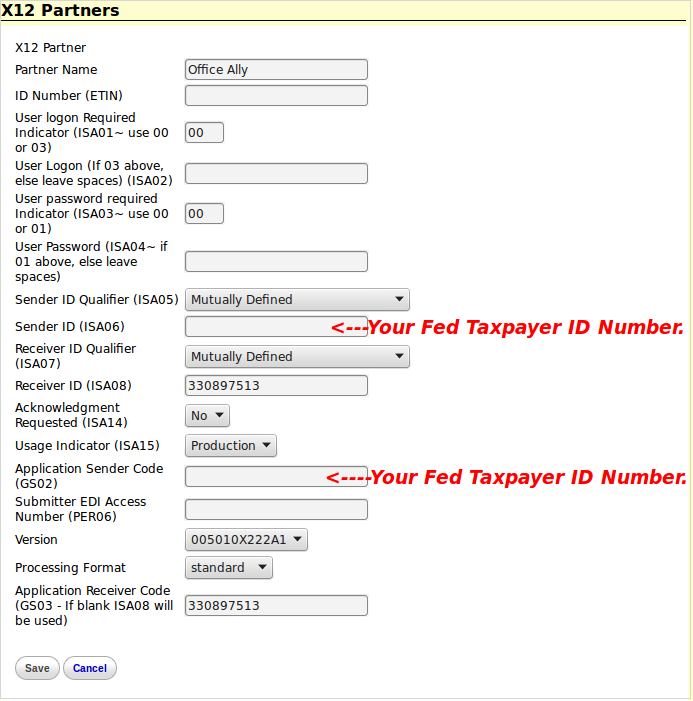
Note that if you are sending production files, the Usage Indicator (ISA15) can be left as "Production". For test files that field must be changed to "Testing" & the file to be sent must be renamed "OATEST".
Read the FAQ section. As part of the setup there will be insurance companies that require enrollment. See Payer Enrollment Forms and click the link for your state to determine which carriers require enrollment.
Upload and Download
When you have a username and password, you will be able to upload a X12 file to the Office Ally website by going to the left sidebar-> Claims->Upload Claims->Upload HCFA. Copy the file number for future reference, should you need help from Support. From Download->Download File Summary, you will be able to obtain Office Ally and insurance companies reports of accepted claims or rejected claims with error messages.
Rejected Claims
Dealing with rejected claims can be a bit quirky. Call Customer Service at (866) 575-4120 and choose Option 1 to get help. 11 a.m. to 2 p.m. Pacific Standard Time is the busiest for them.
Use the name of the subsidiary rather than the parent company when you set up your insurance companies. Use AARP and not Unitedhealthcare to avoid routing problems.
For re-submission of a previously denied claim, you must enter 7 in line 22 and also give the claim number of the denied claim to avoid having the claim sent back to you as a duplicate claim.
From Claims->Claims Fix->Repairable Claims, you will be able to correct a claim. Click a calendar date in pink. You will be taken to a list of claims that are fixable. Clicking the box next to Correct will bring up a CMS form with all the data generated from the X12 file. After correction has been completed, click Update on the bottom of the form to save the changes.
Manuals and Guides
This webpage has more information than most readers will need.
Other Clearinghouses
Office Ally has a very extensive Payors List. It is quite likely that all electronic claims can be submitted through them. Their scrubbing of your claims is rather good, which will save the user a great deal of trouble. If you find that one-stop shopping is not possible, use the Forums to solicit help with other clearinghouses.
Security
If you are your own IT department, seriously consider using OpenEMR as a desktop application by turning off the Internet connection.
Because XAMPP is open source and thus the codes are known to everyone, you must take precautions outlined in Securing OpenEMR.
Avoid the use of Patient Portals, if you don't have professional support. Even if you do have technical help; J.P. Morgan Chase, Sony, Target and the Pentagon have been hacked. The FBI had notified 3,000 firms that they had been victims of cyberattack in 2013. Your budget for IT support is probably smaller than theirs.
Unlike the above mentioned entities, who may not have Protected Health Information in their servers and therefore are not subjected to punishment for a breach of HIPAA; U.S. medical practices are. Lessons from Mike Semel's article are applicable to Patient Portals. Forewarned is forearmed.
Backup
Unlike paper records, EHR's can vanish into the ethers before your very eyes and it usually happens at the most inopportune times. The importance of backup and restore can never be overemphasized. Read the Forums discussions on this crucial topic and select the best method for your practice from this webpage.
Meaningful Use Attestation
Allow 6 months of OpenEMR use before attempting attestation. Meaningful Use requirements impose an additional burden on your practice. Don't bite off more than you can chew. Read the Meaningful Use section under FAQ before embarkation.
Updates and Patches
Check the homepage periodically to see if a new patch or version is available. Follow the instructions to the letter to prevent baldness from tearing your hair out.
Encouragement,
To quote El Jefe, OpenEMR is not "a point and click application". If you want to be spoon-fed, you will have to go the proprietary route. If your mettle measures up, you've come to the right place. Take deep breaths. Persevere and be patient. Think of workarounds if you can.
If all else fails, post your problem to the Forums. Everyone has a day job, so the reply will not be instantaneous. Eventually another Forum member will lend a helping hand. After overcoming all the hurdles, you will find this stuff is actually fun. If you have great ideas, post them to the Forums.
Welcome aboard. We're glad you've joined us.