Difference between revisions of "Install Translations"
From OpenEMR Project Wiki
Bradymiller (talk | contribs) |
Bradymiller (talk | contribs) |
||
| Line 9: | Line 9: | ||
== Translation Releases == | == Translation Releases == | ||
:* [http://openemr.cvs.sourceforge.net/viewvc/*checkout*/openemr/openemr/contrib/util/language_translations/currentLanguage_utf8.sql?revision=1.11.2.6 | :* [http://openemr.cvs.sourceforge.net/viewvc/*checkout*/openemr/openemr/contrib/util/language_translations/currentLanguage_utf8.sql?revision=1.11.2.6 08/20/2009 Release]: This was released with OpenEMR 3.1.0 and included only selected languages (English, English(Indian), Swedish,Spanish,Dutch,Chinese,Greek). | ||
:* [http://openemr.cvs.sourceforge.net/viewvc/*checkout*/openemr/openemr/contrib/util/language_translations/currentLanguage_utf8.sql?revision=1.16 10/24/2009 Release]: Includes all languages. | :* [http://openemr.cvs.sourceforge.net/viewvc/*checkout*/openemr/openemr/contrib/util/language_translations/currentLanguage_utf8.sql?revision=1.16 10/24/2009 Release]: Includes all languages. | ||
:* [http://openemr.cvs.sourceforge.net/viewvc/*checkout*/openemr/openemr/contrib/util/language_translations/currentLanguage_utf8.sql?revision=1.18 12/11/2009 Release]: Includes all languages. | :* [http://openemr.cvs.sourceforge.net/viewvc/*checkout*/openemr/openemr/contrib/util/language_translations/currentLanguage_utf8.sql?revision=1.18 12/11/2009 Release]: Includes all languages. | ||
| Line 15: | Line 15: | ||
:* [http://openemr.cvs.sourceforge.net/viewvc/*checkout*/openemr/openemr/contrib/util/language_translations/currentLanguage_utf8.sql?revision=1.20 01/23/2010 Release]: Includes all languages. | :* [http://openemr.cvs.sourceforge.net/viewvc/*checkout*/openemr/openemr/contrib/util/language_translations/currentLanguage_utf8.sql?revision=1.20 01/23/2010 Release]: Includes all languages. | ||
:* [http://openemr.cvs.sourceforge.net/viewvc/*checkout*/openemr/openemr/contrib/util/language_translations/currentLanguage_utf8.sql?revision=1.21 01/30/2010 Release]: Includes all languages. | :* [http://openemr.cvs.sourceforge.net/viewvc/*checkout*/openemr/openemr/contrib/util/language_translations/currentLanguage_utf8.sql?revision=1.21 01/30/2010 Release]: Includes all languages. | ||
:* [http://openemr.cvs.sourceforge.net/viewvc/*checkout*/openemr/openemr/contrib/util/language_translations/currentLanguage_utf8.sql?revision=1.19.2.3 | :* [http://openemr.cvs.sourceforge.net/viewvc/*checkout*/openemr/openemr/contrib/util/language_translations/currentLanguage_utf8.sql?revision=1.19.2.3 02/12/2010 Release]: This is preliminary final release for OpenEMR 3.2.0 and includes only selected languages (English, English(Indian), Dutch, Greek, Portuguese (Brazilian), Portuguese (European), Spanish, and Swedish). <span style="color:green">(new)</span> | ||
== Installation instructions == | == Installation instructions == | ||
Revision as of 19:35, 12 February 2010
Overview
These are instructions to upgrade to the most recent language translation tables published for OpenEMR. This is very simple to do.
- Note that this will delete all of your current local OpenEMR language translation tables.
Translation Releases
- 08/20/2009 Release: This was released with OpenEMR 3.1.0 and included only selected languages (English, English(Indian), Swedish,Spanish,Dutch,Chinese,Greek).
- 10/24/2009 Release: Includes all languages.
- 12/11/2009 Release: Includes all languages.
- 12/19/2009 Release: Includes all languages.
- 01/23/2010 Release: Includes all languages.
- 01/30/2010 Release: Includes all languages.
- 02/12/2010 Release: This is preliminary final release for OpenEMR 3.2.0 and includes only selected languages (English, English(Indian), Dutch, Greek, Portuguese (Brazilian), Portuguese (European), Spanish, and Swedish). (new)
Installation instructions
1. Download the translation (choose a link above) release to desktop (via 'File'->'Save Page as'):
2. Login to OpenEMR:
- Login. (screenshot below)
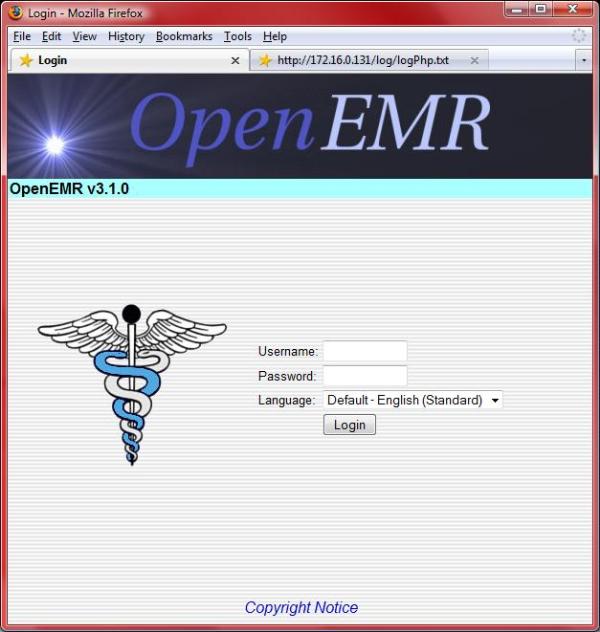
- Click 'Administration'->'Other'->'Database' from left tree menu. (screenshot below)
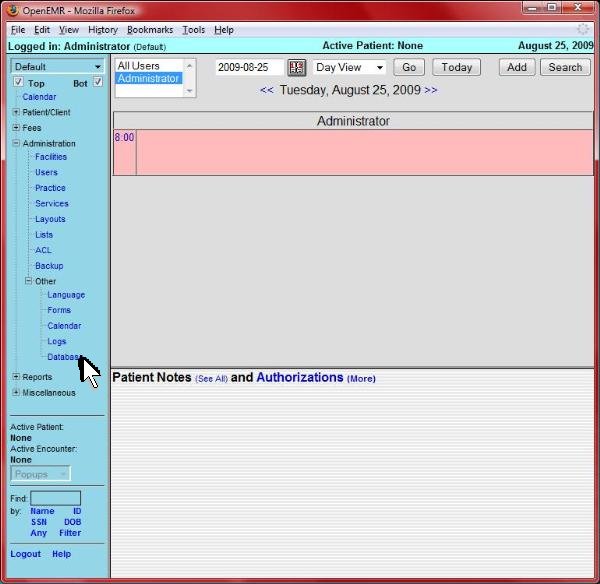
- Click 'openemr' database link near top left (highlighted by arrow). (screenshot below)
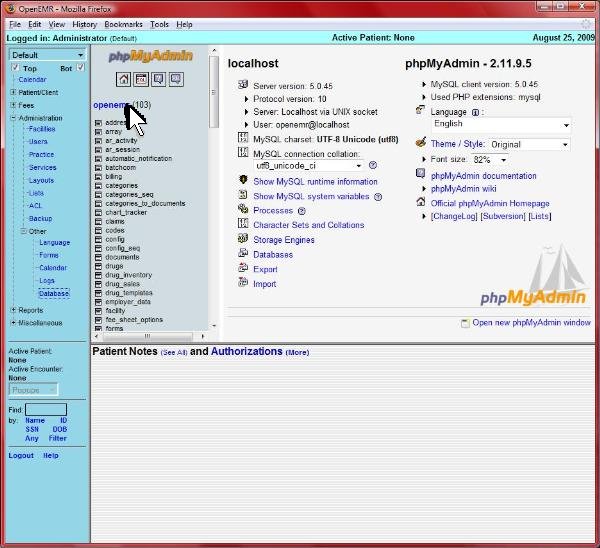
- Click 'Import' near top right (highlighted by arrow). (screenshot below)

- Click 'Browse' (highlighted by arrow). (screenshot below)
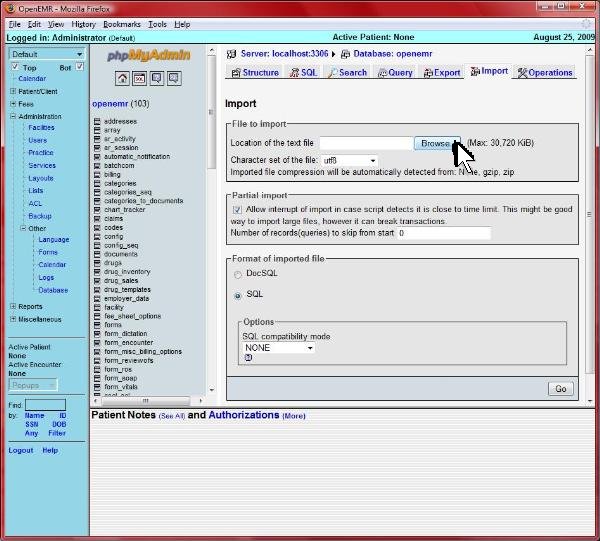
- Select the 'currentLanguage_utf8.sql' file that you downloaded in above first step, and click 'Open'. (screenshot below)
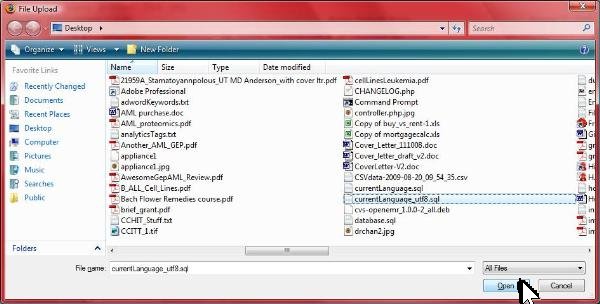
- Click 'Go' at bottom right (highlighted by arrow). After click, the import can take up to a minute or so. (screenshot below)
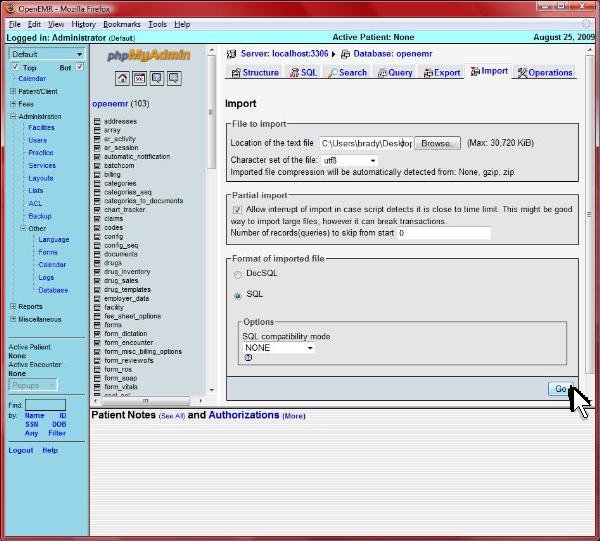
- After import is done, you should see the yellow banner stating the import has been successfully finished. (screenshot below)
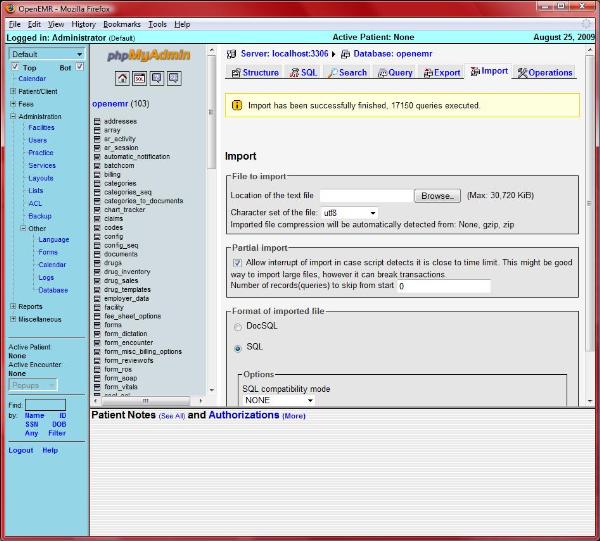
ALL DONE