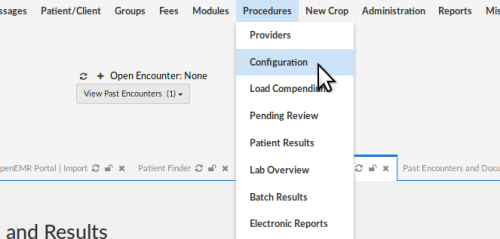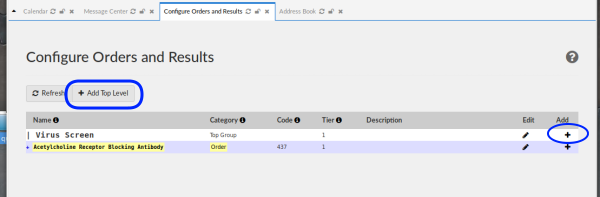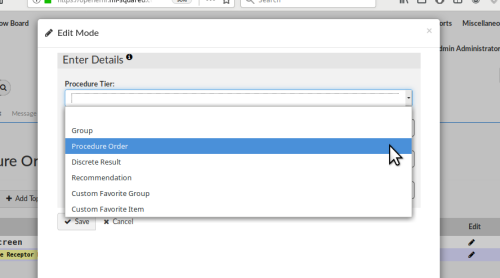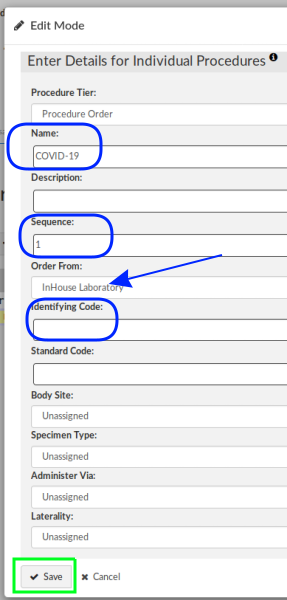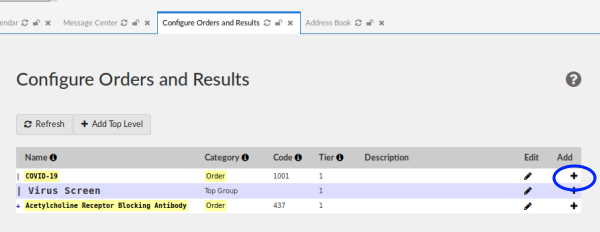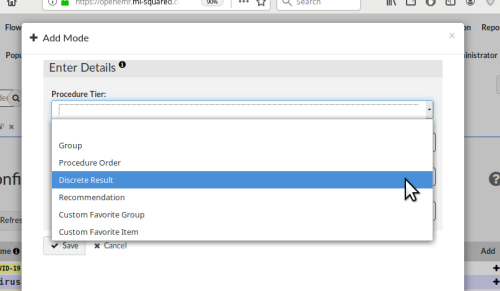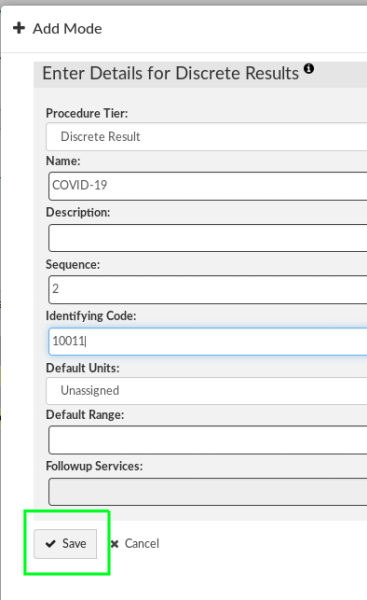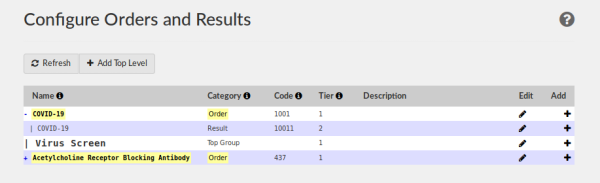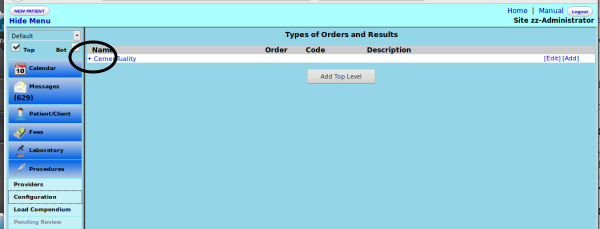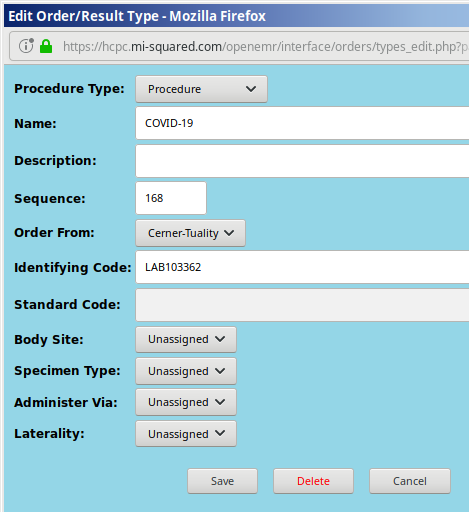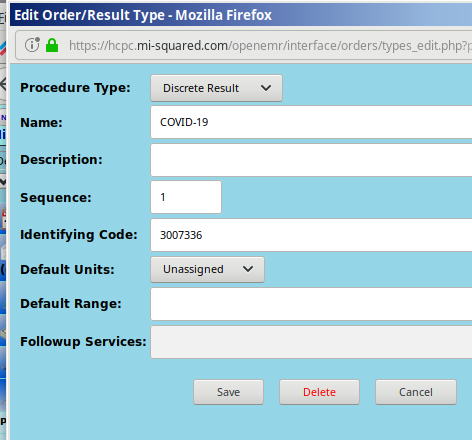How to Add Covid-19 or any other single test to OpenEMR Procedures
Introduction
Covid-19 being the hot topic it is, it might be useful to have some quick instructions on adding a lab test for it to OpenEMR. But of course, this works for any other tests you might need to enter manually.
Please note that this is only how to add an order for a Covid-19 lab test, for practices that already have their Procedures module configured, or their lab compendium loaded. If you need to get your Procedures module up and running, info on that can be found in the OpenEMR wiki at these URLs:
OpenEMR handles lab orders and results 2 ways, both of which involve the 'Procedure Orders' module, and work almost identically.
OpenEMR's Procedures Order Module
The first example shows a very rudimentary Procedures Order module in my dummy practice's in-house lab, called, 'InHouse Laboratory'. So far I've only ever run two tests in-house: a panel of tests I call 'Virus Screen' and the 'Acetylcholine Receptor Blocking Antibody'. Now I have gotten ahold of a box of Covid-19 tests and need to add Covid-19 to the Procedures I perform in my clinic. I'm going to configure an order field, and a results field for my in- house lab findings.
You need to be an Admin in your EMR.
1. Navigate to 'Main Menu: Procedures/ Configuration'
- If I am adding the Covid-19 test as a standalone test, click '+ Add Top Level' button (round rectangle)
- If I am adding it to my 'Virus Screen' panel I'd click the 'Add' plus sign at the right end of that line (oval)
- From this point the steps are all the same for both cases.
2. In the 'Enter Details' panel select 'Procedure Order' from the dropdown (highlighted) as the Procedure Tier.
The popup expands to show all the parameters and qualifiers that may be specified for this order.
Notes:
- Strictly speaking, all are optional except the Name, Sequence Number and Identifying Code.
- Since you already have your Procedure Orders module configured you will have decided which ones you want to include.
- The sequence number: if adding the order to a profile, make sure it's different from the sequence numbers of the other orders in the profile.
- If adding as a top level ('standalone') order, give the sequence number some distance from other top level orders.
- The Identifying code: again, you will have established an in-house ID code protocol for your Procedures module.
3. Click 'Save' (green rectangle bottom left).
Now configure for the results:
4. Click '+ Add' at the right end of the line the Covid-19 order is on (oval above)
5. Select 'Discrete Result'
6. Fill in the details
Again:
- the sequence must be different than sequences of other results in the group. I.e., you might receive multiple types of results for this one test.
- the Identifying Code should conform with house conventions.
7. Click 'Save' (bottom left)
And there it is. The new covid-19 order will function just as the others do in your Procedures order module.
Add to Installed Lab Compendium
The second method of managing labs is to have an external lab compendium configured.
In this case I'm using a Cerner-Tuality compendium, and the identifiers provided by a lab representative, but:
Be sure to get your own test names and Identifying Codes from your lab!
Also, I don't have information about other labs' compendia but I suspect they're similar enough that this will still be useful.
The steps for adding Covid-19 to a compendium are nearly identical to the steps outlined above.
1. 'Main menu: Procedures/ Configuration.'
see the compendium.
2. Click the '+' sign next to the name to expand the list of tests (oval above)
The Sequence value controls where in the list the test name appears. If the names need to be in alphanumeric order, hopefully when the original compendium was installed they left some numbers between each test for future additions.
3. First, move down the list and get the sequence numbers of the procedures before and after its desired position in the list (not pictured).
Decide on a value between them.
4. Back at the top of the list, click on the 'Add' at the right end of the line of the compendium name (oval above)
The Procedure popup apears
5. Select the Procedure Type 'Procedure' from the drop down list
6. Enter the procedure name and The Identifying Code provided by the lab
7. Enter any other optional information desired.
** This 'Sequence' number is the one between the values of the procedures before and after it in the main list.
8. Click 'Save'
The Covid-19 procedure will appear in the list of procedures
(pay no attention to the two other covid lines in this display- they don't exist yet)
.
9. Click the 'Add' (oval) at the right end of that line.
10. Select Procedure Type 'Discrete Result'
11. Fill in the info
Again, the Identifying code is provided by the lab.
12. Click 'Save'
And that should give you the Covid lab procedures you need.
One customer was given identifiers for a second results panel, in case the test needed to be sent elsewhere for confirmation.
Those would be returned to the practice as the 'Covid-19 (sendout)' results.
If that's the case for you, simply repeat the last 'Discrete Results' process from step 8, with the different name, the sequence incremented from the first Discrete Results item, and the lab-provided Identifying Code.