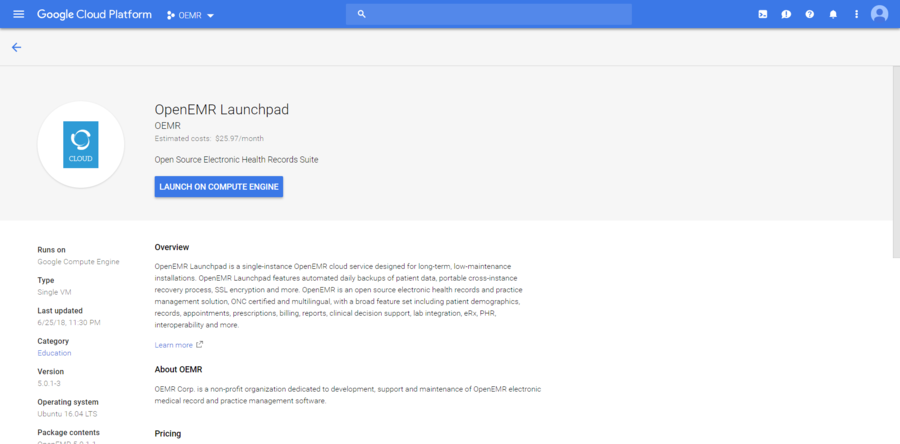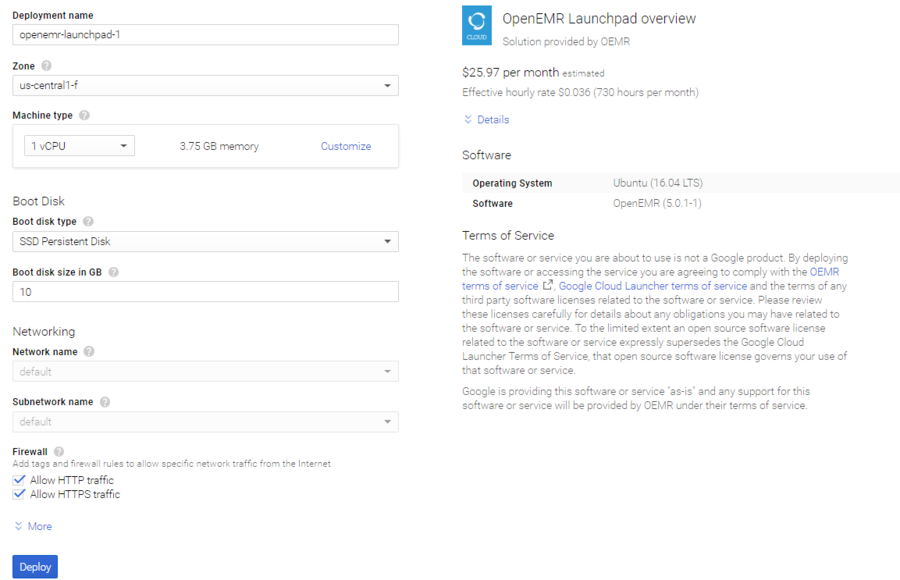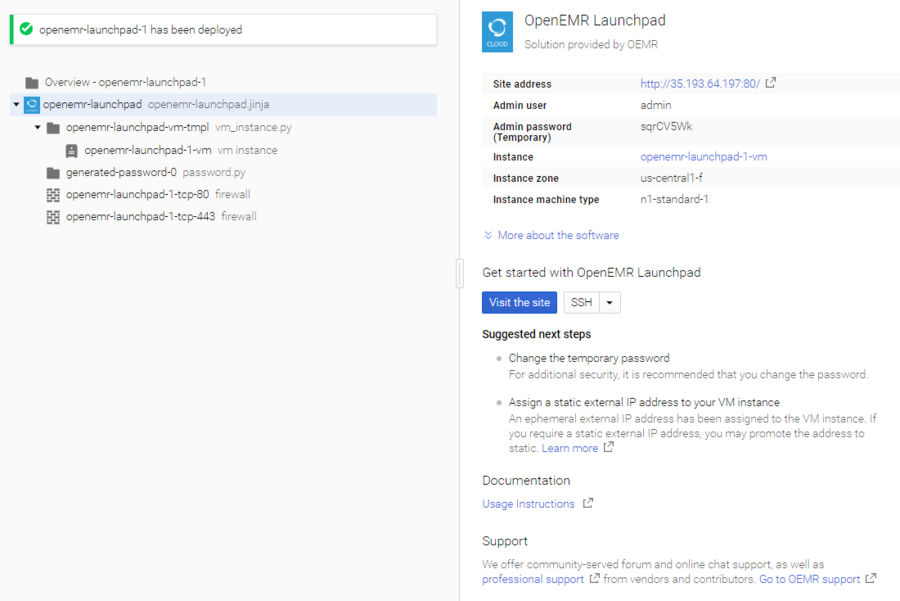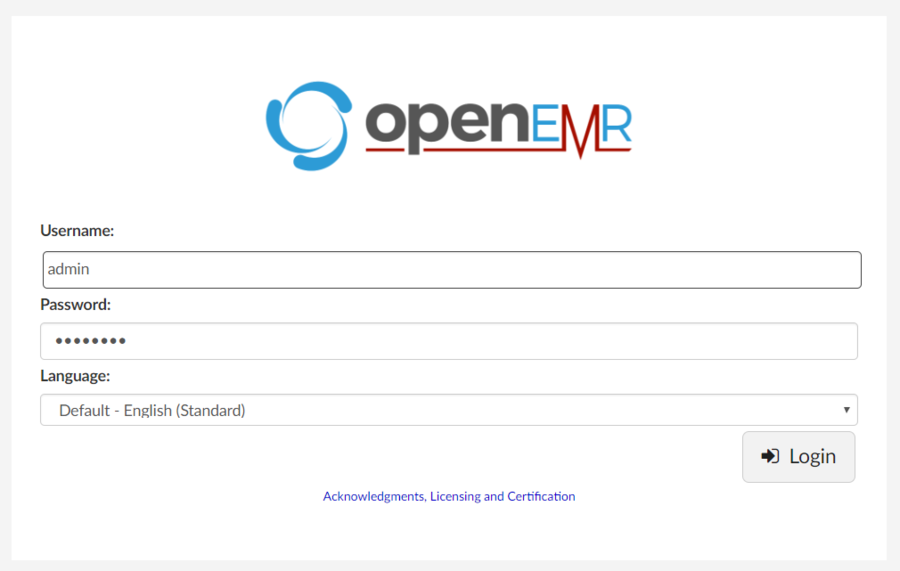Difference between revisions of "Google Launchpad"
From OpenEMR Project Wiki
Bradymiller (talk | contribs) |
Bradymiller (talk | contribs) |
||
| Line 4: | Line 4: | ||
== Configure == | == Configure == | ||
Click the blue button, "Deploy". [[File:OpenEMR Launchpad-02.png]] | :Click the blue button, "Deploy". | ||
[[File:OpenEMR Launchpad-02.png|900px]] | |||
== Launch == | == Launch == | ||
Wait for the install to proceed, and note the "Admin password (Temporary)" and the "Site address". [[File:OpenEMR Launchpad-03.png]] | :Wait for the install to proceed, and note the "Admin password (Temporary)" and the "Site address". | ||
[[File:OpenEMR Launchpad-03.png|900px]] | |||
== Log In == | == Log In == | ||
After a few minutes, your OpenEMR Launchpad installation will be complete! Click the "Site address", and log in to OpenEMR with username "admin" and the password you noted. [[File:OpenEMR Launchpad-04.png]] | :After a few minutes, your OpenEMR Launchpad installation will be complete! Click the "Site address", and log in to OpenEMR with username "admin" and the password you noted. | ||
[[File:OpenEMR Launchpad-04.png|900px]] | |||
Revision as of 04:17, 27 June 2018
Confirm
- Click the blue button, "Launch on Compute Engine".
Configure
- Click the blue button, "Deploy".
Launch
- Wait for the install to proceed, and note the "Admin password (Temporary)" and the "Site address".
Log In
- After a few minutes, your OpenEMR Launchpad installation will be complete! Click the "Site address", and log in to OpenEMR with username "admin" and the password you noted.