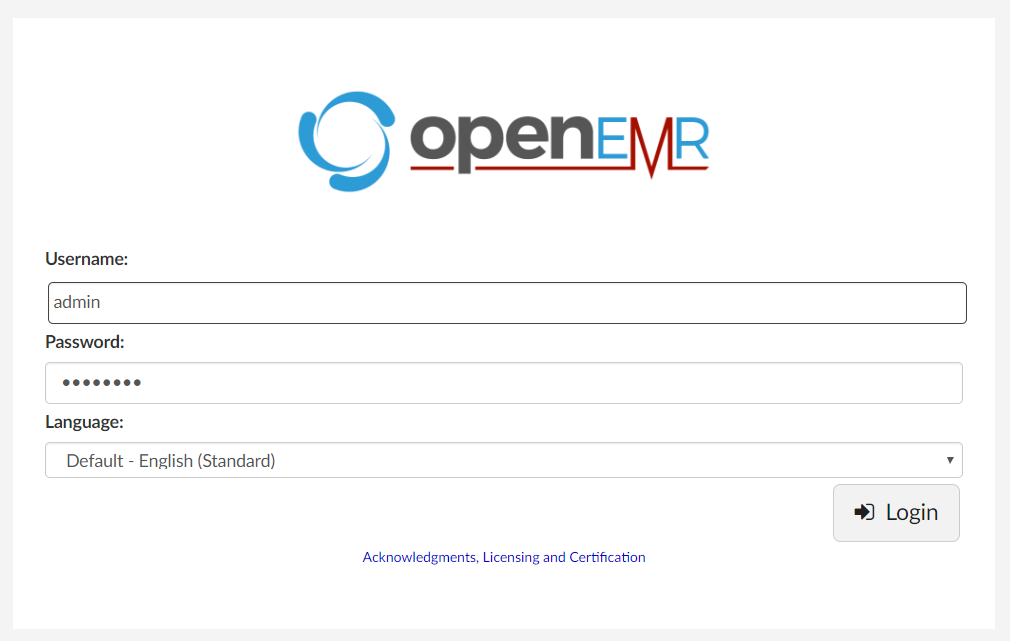Difference between revisions of "Google Launchpad"
From OpenEMR Project Wiki
| Line 1: | Line 1: | ||
Click the | == Confirm == | ||
Click the blue button, "Launch on Compute Engine". [[File:OpenEMR Launchpad-01.png]] | |||
Click the blue button, " | == Configure == | ||
Click the blue button, "Deploy". [[File:OpenEMR Launchpad-02.png]] | |||
== Launch == | |||
Wait for the install to proceed, and note the "Admin password (Temporary)" and the "Site address". [[File:OpenEMR Launchpad-03.png]] | |||
== Log In == | |||
After a few minutes, your OpenEMR Launchpad installation will be complete! Click the "Site address", and log in to OpenEMR with username "admin" and the password you noted. [[File:OpenEMR Launchpad-04.png]] | |||
After a few minutes, your OpenEMR Launchpad installation will be complete! Click the "Site address", and log in to OpenEMR with username "admin" and the password you noted. | |||
Revision as of 01:43, 27 June 2018
Confirm
Click the blue button, "Launch on Compute Engine". 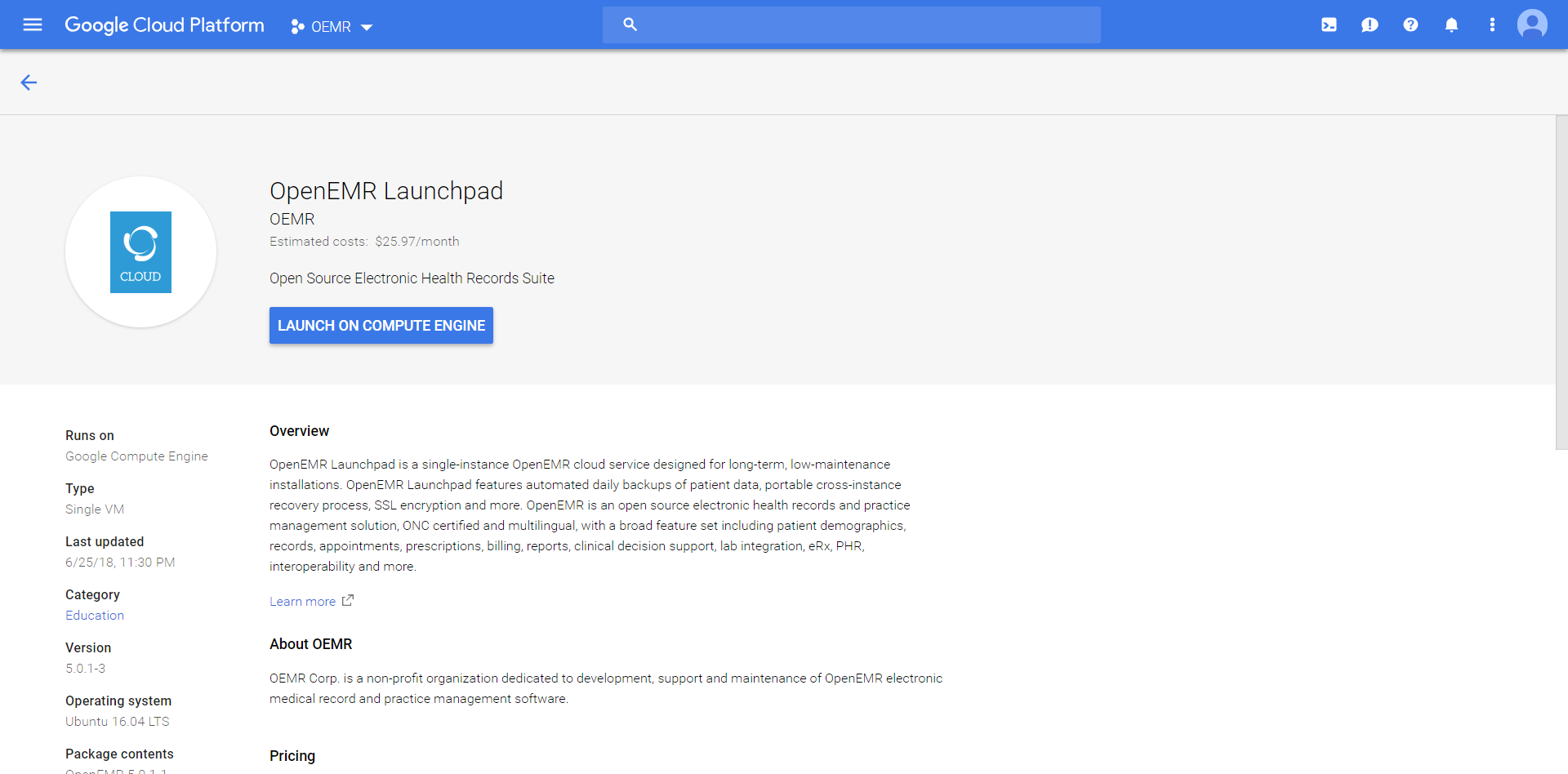
Configure
Click the blue button, "Deploy". 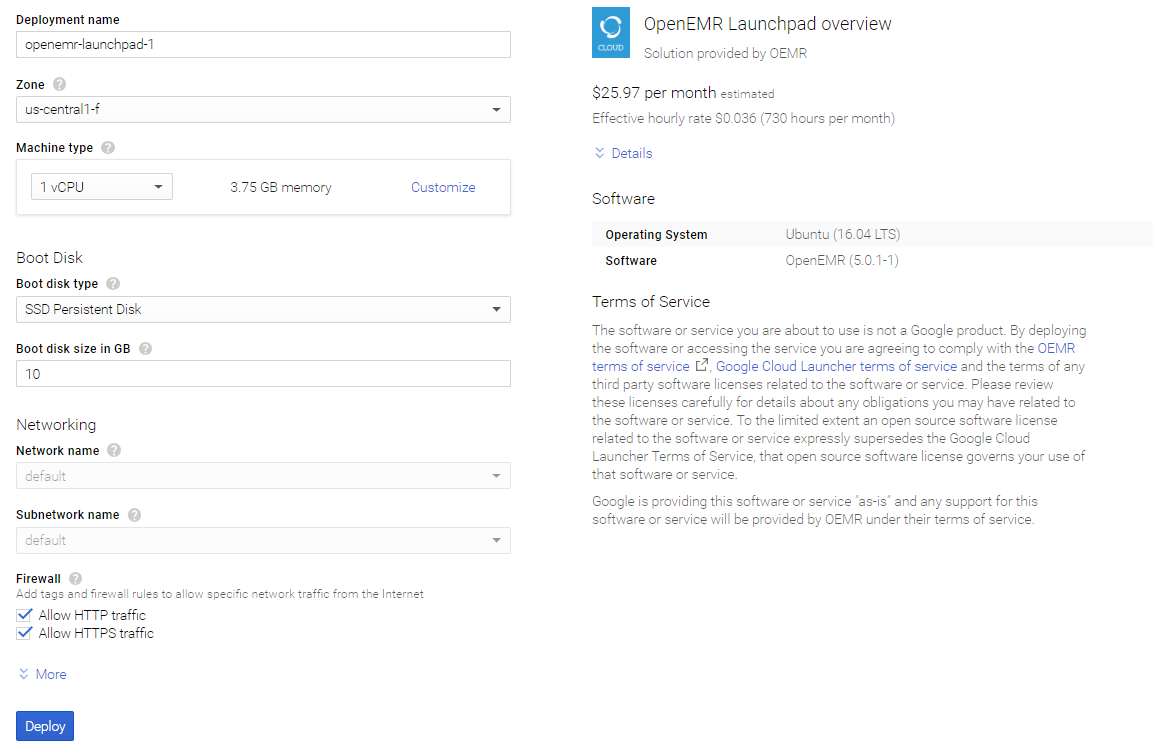
Launch
Wait for the install to proceed, and note the "Admin password (Temporary)" and the "Site address". 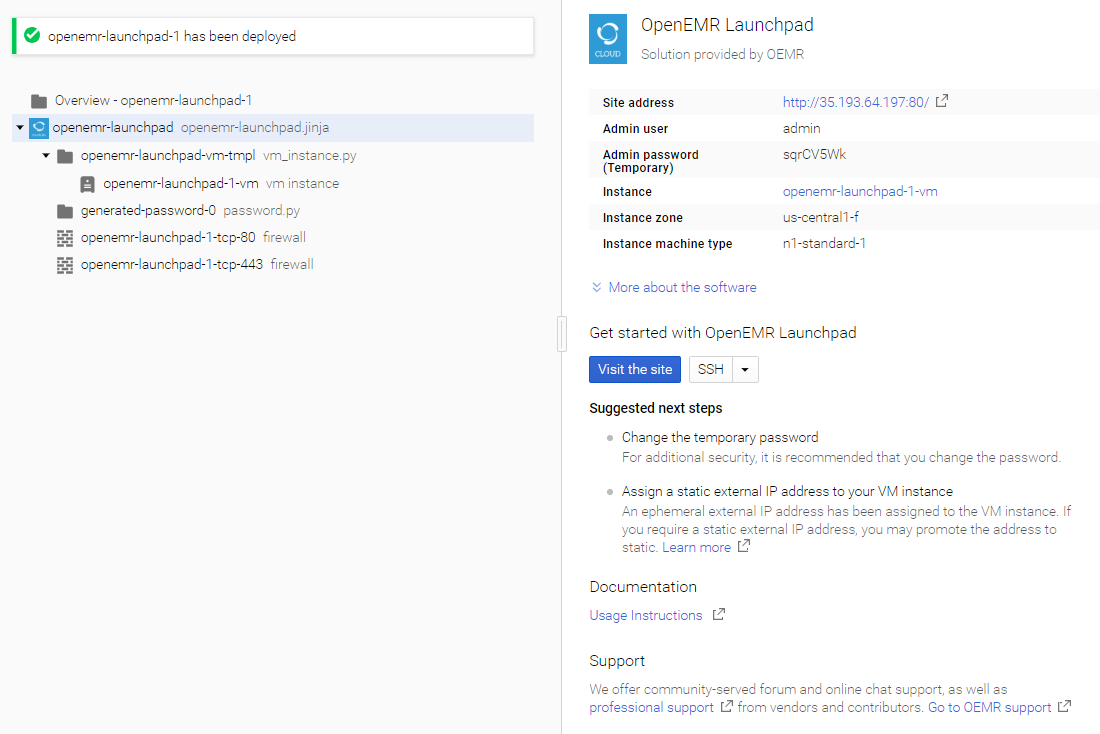
Log In
After a few minutes, your OpenEMR Launchpad installation will be complete! Click the "Site address", and log in to OpenEMR with username "admin" and the password you noted.