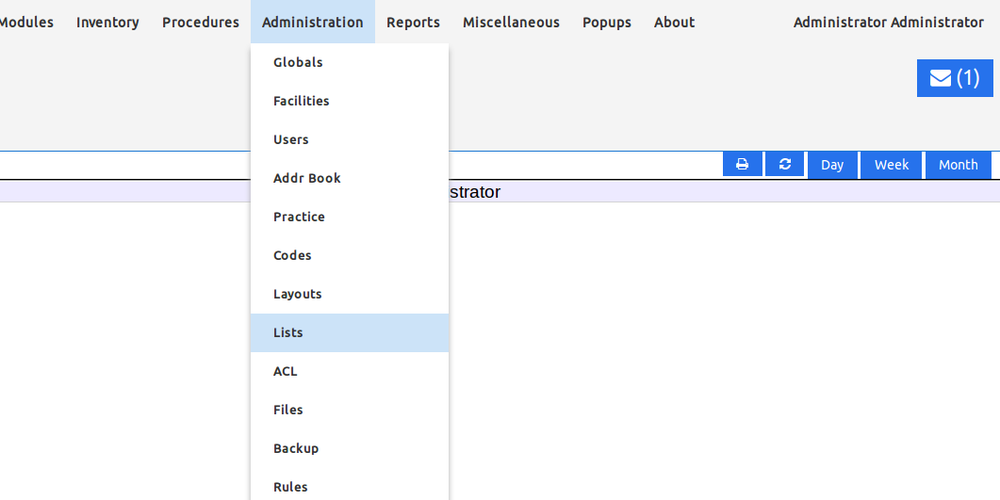Difference between revisions of "Chart Tracker"
Matthew Vita (talk | contribs) (Chart Tracker) |
Matthew Vita (talk | contribs) |
||
| Line 4: | Line 4: | ||
== Instructions == | == Instructions == | ||
As an administrator, navigate to Lists: | '''As an administrator, navigate to Lists:''' | ||
[[File:0.png]] | [[File:0.png|1000px]] | ||
<br> | <br> | ||
Select the "Chart Storage Locations" list: | '''Select the "Chart Storage Locations" list:''' | ||
[[File:1-chart-tracker.png]] | [[File:1-chart-tracker.png|1000px]] | ||
<br> | <br> | ||
Add the applicable locations: | '''Add the applicable locations:''' | ||
[[File:2-chart-tracker.png]] | [[File:2-chart-tracker.png|1000px]] | ||
<br> | <br> | ||
As a user, navigate to the Chart Tracker: | '''As a regular (non-admin) user, navigate to the Chart Tracker:''' | ||
[[File:3-chart-tracker.png]] | [[File:3-chart-tracker.png|1000px]] | ||
<br> | <br> | ||
Type in the patient id for the chart tracker status that you wish to check out: | '''Type in the patient id for the chart tracker status that you wish to check out:''' | ||
[[File:4-chart-tracker.png]] | [[File:4-chart-tracker.png|1000px]] | ||
<br> | <br> | ||
Checkout the patient to yourself: | '''Checkout the patient to yourself:''' | ||
[[File:5-chart-tracker.png]] | [[File:5-chart-tracker.png|1000px]] | ||
<br> | <br> | ||
Navigate to see the current charts out (optional step for demonstration): | '''Navigate to see the current charts out (optional step for demonstration):''' | ||
[[File:6-chart-tracker.png]] | [[File:6-chart-tracker.png|1000px]] | ||
<br> | <br> | ||
Note your chart (optional step for demonstration): | '''Note your chart (optional step for demonstration):''' | ||
[[File:7-chart-tracker.png]] | [[File:7-chart-tracker.png|1000px]] | ||
<br> | <br> | ||
Navigate to see the current chart activity (optional step for demonstration): | '''Navigate to see the current chart activity (optional step for demonstration):''' | ||
[[File:8-chart-tracker.png]] | [[File:8-chart-tracker.png|1000px]] | ||
<br> | <br> | ||
Note the information (optional step for demonstration): | '''Note the information (optional step for demonstration):''' | ||
[[File:9-chart-tracker.png]] | [[File:9-chart-tracker.png|1000px]] | ||
<br> | <br> | ||
Navigate to edit the chart status: | '''Navigate to edit the chart status:''' | ||
[[File:10-chart-tracker.png]] | [[File:10-chart-tracker.png|1000px]] | ||
<br> | <br> | ||
Type in the patient id for the chart tracker status that you wish to edit: | '''Type in the patient id for the chart tracker status that you wish to edit:''' | ||
[[File:11-chart-tracker.png]] | [[File:11-chart-tracker.png|1000px]] | ||
<br> | <br> | ||
Check out the current chart: | '''Check out the current chart:''' | ||
[[File:12-chart-tracker.png]] | [[File:12-chart-tracker.png|1000px]] | ||
<br> | <br> | ||
As another user, navigate to the Chart Tracker: | '''As another user, navigate to the Chart Tracker:''' | ||
[[File:13-chart-tracker.png]] | [[File:13-chart-tracker.png|1000px]] | ||
<br> | <br> | ||
Type in the patient id for the chart that you wish to check out: | '''Type in the patient id for the chart that you wish to check out:''' | ||
[[File:14-chart-tracker.png]] | [[File:14-chart-tracker.png|1000px]] | ||
Checkout the patient to yourself: | <br> | ||
'''Checkout the patient to yourself:''' | |||
[[File:15-chart-tracker.png|1000px]] | |||
<br> | |||
'''Navigate to see the current charts out (optional step for demonstration):''' | |||
[[File:16-chart-tracker.png|1000px]] | |||
<br> | |||
Note your chart (optional step for demonstration): | '''Note your chart (optional step for demonstration):''' | ||
[[File:17-chart-tracker.png]] | [[File:17-chart-tracker.png|1000px]] | ||
<br> | <br> | ||
Navigate to see the current chart activity (optional step for demonstration): | '''Navigate to see the current chart activity (optional step for demonstration):''' | ||
[[File:18-chart-tracker.png]] | [[File:18-chart-tracker.png|1000px]] | ||
<br> | <br> | ||
Note the information (optional step for demonstration): | '''Note the information (optional step for demonstration):''' | ||
[[File:19-chart-tracker.png]] | [[File:19-chart-tracker.png|1000px]] | ||
Revision as of 01:32, 6 May 2017
Overview
Digitalizing paper charts to paperless charts can be approached in a gradual way. For example, a health center can use OpenEMR for all new chart updates but still reference the old traditional paper charts in tandem. The Chart Tracker feature facilitates this.
Instructions
As an administrator, navigate to Lists:
Select the "Chart Storage Locations" list:
Add the applicable locations:
As a regular (non-admin) user, navigate to the Chart Tracker:
Type in the patient id for the chart tracker status that you wish to check out:
Checkout the patient to yourself:
Navigate to see the current charts out (optional step for demonstration):
Note your chart (optional step for demonstration):
Navigate to see the current chart activity (optional step for demonstration):
Note the information (optional step for demonstration):
Navigate to edit the chart status:
Type in the patient id for the chart tracker status that you wish to edit:
Check out the current chart:
As another user, navigate to the Chart Tracker:
Type in the patient id for the chart that you wish to check out:
Checkout the patient to yourself:
Navigate to see the current charts out (optional step for demonstration):
Note your chart (optional step for demonstration):
Navigate to see the current chart activity (optional step for demonstration):
Note the information (optional step for demonstration):