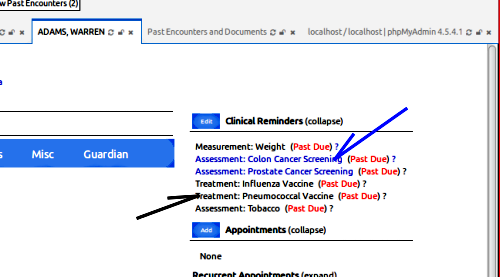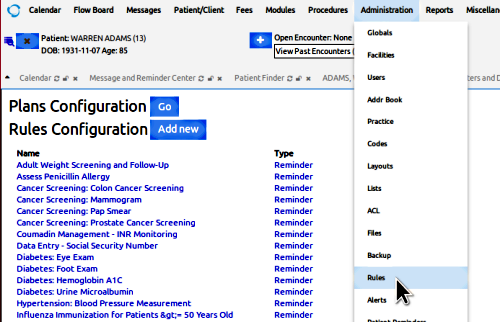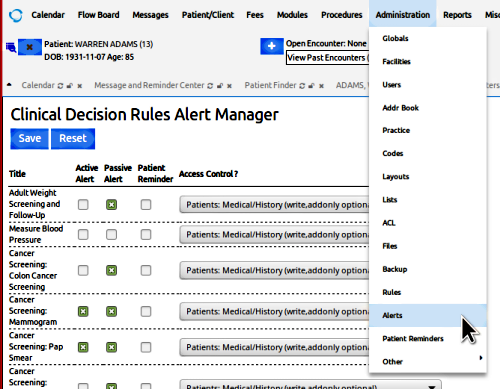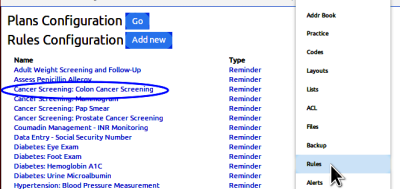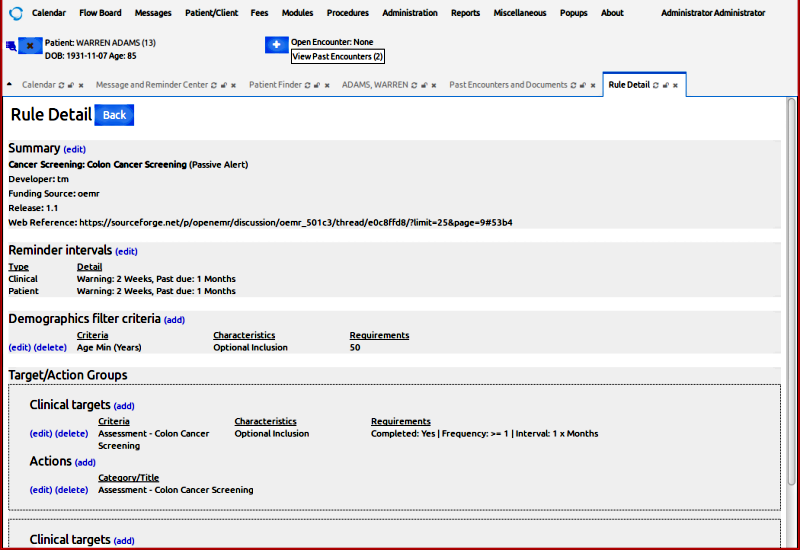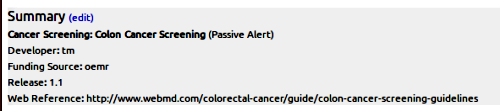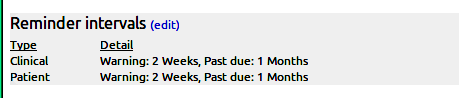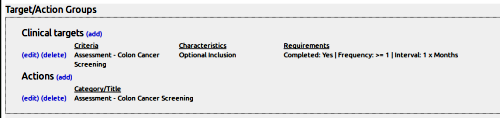Difference between revisions of "CDR in OpenEMR 5 - Survey of CDRs"
Harley Tuck (talk | contribs) m |
Harley Tuck (talk | contribs) (→Introduction: added link to p 4) |
||
| (9 intermediate revisions by the same user not shown) | |||
| Line 1: | Line 1: | ||
= Introduction = | = Introduction = | ||
OpenEMR has long had a Clinical Decision Rules (CDR) module to assist with patient care. Since OpenEMR release 4.2.1 the module has been MU 2 certified. | OpenEMR has long had a Clinical Decision Rules (CDR) module to assist with patient care. Since OpenEMR release 4.2.1 the module has been MU 2 certified. | ||
| Line 7: | Line 6: | ||
:1. This document: Survey of the CDR module | :1. This document: Survey of the CDR module | ||
:2. [ | :2. [[CDR in OpenEMR 5 - Create a CDR]] | ||
:3. [ | :3. [[CDR in OpenEMR 5 - Using a CDR]] | ||
:4. [[CDR in OpenEMR 5 - Administering CDRs]] | |||
| Line 25: | Line 26: | ||
[[Image:cdr-01.png|right]] | [[Image:cdr-01.png|frame|right]] | ||
'''blue text''' (blue arrow): link to popup form where Rule completion is documented. | '''blue text''' (blue arrow): link to popup form where Rule completion is documented. | ||
| Line 31: | Line 32: | ||
'''black text''' (black arrow): CDR that monitors some internal data location and completes itself when appropriate data is entered. | '''black text''' (black arrow): CDR that monitors some internal data location and completes itself when appropriate data is entered. | ||
| Line 38: | Line 59: | ||
Administrators can create new CDRs | Administrators can create new CDRs | ||
[[Image:cdr-02.png|right]] | [[Image:cdr-02.png|frame|right]] | ||
| Line 44: | Line 65: | ||
This screen lists all default CDRs, both active and inactive. | This screen lists all default CDRs, both active and inactive. | ||
| Line 50: | Line 96: | ||
Administrators set permissions on the CDRs | Administrators set permissions on the CDRs | ||
[[Image:cdr-03.png|right]] | [[Image:cdr-03.png|frame|right]] | ||
The columns: | The columns: | ||
| Line 67: | Line 113: | ||
'''''This series of tutorials will look at the Active and the Passive CDR reminders. The column (and the related Main Menu entry) labeled, "Patient Reminder" refers to a separate module which will not be covered here.''''' | '''''This series of tutorials will look at the Active and the Passive CDR reminders. The column (and the related Main Menu entry) labeled, "Patient Reminder" refers to a separate module which will not be covered here.''''' | ||
| Line 72: | Line 121: | ||
To see this sample navigate to ''''Administration/ Rules'''' and click on the third CDR, "'''Cancer Screening: Colon Cancer Screening'''". | |||
[[Image:cdr-09.png|frame|right]] | |||
| Line 81: | Line 148: | ||
[[Image:cdr-10.png|center]] | [[Image:cdr-10.png|frame|center]] | ||
'''Summary''' | '''Summary''' | ||
[[Image:cdr-11.png|right]] | [[Image:cdr-11.png|frame|right]] | ||
| Line 96: | Line 166: | ||
:*'''Web Reference''': URL to the authoritative guideline that informs this CDR. | :*'''Web Reference''': URL to the authoritative guideline that informs this CDR. | ||
'''Reminder Intervals''' | '''Reminder Intervals''' | ||
[[Image:cdr-12.png|right]] | [[Image:cdr-12.png|frame|right]] | ||
:Intervals for the CDR's display in clinical use; also used for those Patient Reminders we're not addressing here. | |||
:Here the CDR displays as 'Due' for 2 weeks after its due date and as 'Past Due' for a month afterwards. | |||
| Line 113: | Line 188: | ||
[[Image:cdr-13.png|right]] | [[Image:cdr-13.png|frame|right]] | ||
:A CDR may have multiple filter criteria; this one simply applies to all patients over 50 years old. | |||
| Line 122: | Line 199: | ||
[[Image:Cdr-14.png|right]] | [[Image:Cdr-14.png|frame|right]] | ||
'''''A CDR may have multiple Target/ Action Groups.''''' | :'''''A CDR may have multiple Target/ Action Groups.''''' | ||
| Line 135: | Line 212: | ||
Next page: [[CDR in OpenEMR 5 - Create a CDR]] | |||
[[Category:User Guide 5.0.0]][[Category:User Guide 4.2.2]][[Category:User Guide 4.2.1]][[Category:User Guide]] | |||
Latest revision as of 21:53, 3 February 2017
Introduction
OpenEMR has long had a Clinical Decision Rules (CDR) module to assist with patient care. Since OpenEMR release 4.2.1 the module has been MU 2 certified.
This three- part series of tutorials on OpenEMR's CDR module covers these areas:
- 1. This document: Survey of the CDR module
These tutorials will show the CDR module in the new OpenEMR 5 tabbed layout. However, the module components work same in OpenEMR 4.2.1+.
CDR Display Locations
OpenEMRs CDRs are displayed in three places.
The most commonly seen location is on the patient record summary screen in the Clinical Reminders (CR) widget.
blue text (blue arrow): link to popup form where Rule completion is documented.
black text (black arrow): CDR that monitors some internal data location and completes itself when appropriate data is entered.
Administration/ Rules
Administrators can create new CDRs
This screen lists all default CDRs, both active and inactive.
Administration / Alerts
Administrators set permissions on the CDRs
The columns:
- Title: the CDR title
- Active: displays a popup every time the patient record is opened, until fulfillment of the Rule is noted.
- Passive: displays in the CR widget until their conditions are fulfilled
- Access Control: allows restriction of a CDRs use to an ACL role with the specified permission.
This series of tutorials will look at the Active and the Passive CDR reminders. The column (and the related Main Menu entry) labeled, "Patient Reminder" refers to a separate module which will not be covered here.
CDR Rule building tool
To see this sample navigate to 'Administration/ Rules' and click on the third CDR, "Cancer Screening: Colon Cancer Screening".
Rule Detail: all the settings for this CDR.
Summary
- Name of the CDR
- Passive or Active (or both) Alert
- Developer, Funding Source and Release version of this CDR
- Web Reference: URL to the authoritative guideline that informs this CDR.
Reminder Intervals
- Intervals for the CDR's display in clinical use; also used for those Patient Reminders we're not addressing here.
- Here the CDR displays as 'Due' for 2 weeks after its due date and as 'Past Due' for a month afterwards.
Demographics Filter criteria
- A CDR may have multiple filter criteria; this one simply applies to all patients over 50 years old.
Clinical Targets
- A CDR may have multiple Target/ Action Groups.
- 'Clinical Target' is the treatment goal addressed by this CDR
- Action: the Action to take that will fulfill that goal.
That's the overview of the CDR module.
Next page: CDR in OpenEMR 5 - Create a CDR