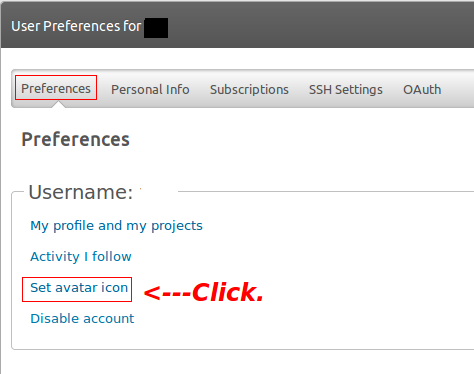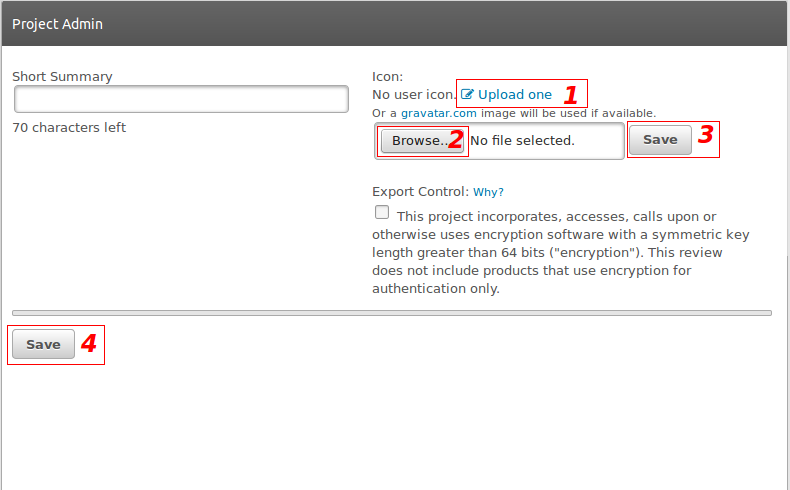Difference between revisions of "Acquisition Of An Avatar Picture For Use In The Forums"
| Line 36: | Line 36: | ||
Have fun decorating. | :::::::::::Have fun decorating. [[File:Smiley-happy110.gif]] | ||
[[Category:Configuration Guide]][[Category:Frequently Asked Questions]] | [[Category:Configuration Guide]][[Category:Frequently Asked Questions]] | ||
Revision as of 14:25, 27 February 2016
Adding an avatar image can be accomplished from Source Forge or Gravatar.
At Source Forge
1. Login to the OpenEMR Forum.
2. Go to to your username in the Source Forge header. Select Account Settings from the drop down menu. It's the same place for logout.
3. Be certain you are in the Preferences tab and click Set avatar icon.
4. Click the Upload link, Browse for the image & click the 2 Save buttons.
At Gravatar.com
1. Go to Gravatar.com.
2. Sign into your Wordpress account at the Gravatar website. The username and password are the same as that for your Gravatar.com account.
3. Click the drop down menu under "Account" in the upper right hand corner and choose "Add An Email Address".
4. Paste the secondary email address in the email box and click "Add". Source Forge will forward the Gravatar confirmatory email to your real (primary) email address.
5. When you click the link in that confirmatory email, you will be taken to a page with your primary email account and the secondary email account that you had just added.
6. Click the box containing the new email address and choose the image.
7. A dialog box with the new email address and the image will pop up. Click "confirm" to choose the image and then the picture should pop up at the Forums almost instantaneously.
The Support section on the bottom of the Home page is very helpful. Use it if you encounter a problem or you can post the problem to the Forums.