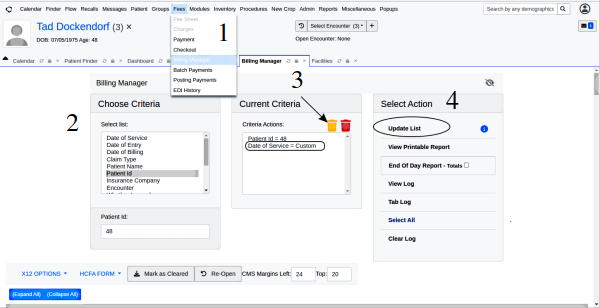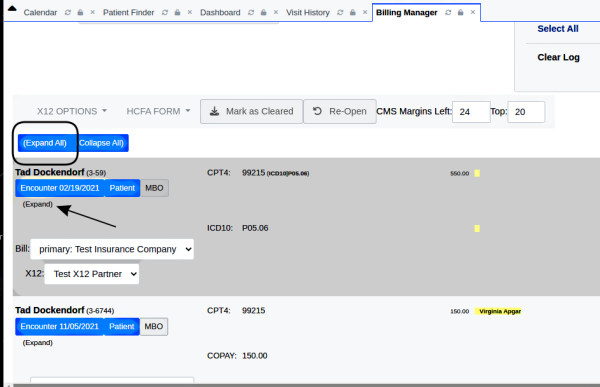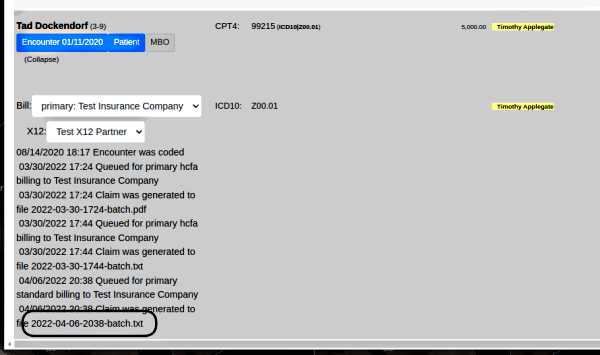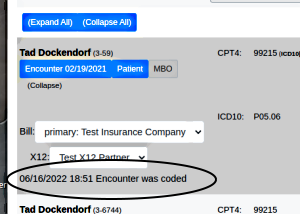HOWTO: Locate A Specific Insurance Claim’s Batch File
Introduction
OpenEMR submits electronic claims by generating X12-format files that contain all the claims being submitted at that time of billing. The claims are bundled into a ‘batch file’ which by OpenEMR convention is named with a date+time stamp, like so:
The batch files are sent by various methods to the insurance clearinghouse to process for payment. On occasion you might want to find the batch file that contains a particular claim.
Procedure
0. The current patient has no affect on Billing Manager function. i.e., unlike other OpenEMR features you do not need to have a patient’s record open to work on their claims.
Each numbered step is in the picture:
1. Open the Billing Manager from the Main Menu: Fees/ Billing Manager
2. Enter the search criteria for the batch of claims to be submitted.* multiple criteria may be applied to one batch
- if looking for one particular appointment (‘encounter’) use the encounter number
- if only looking for one pt’s claims it’s better to use the PID than the name
- if looking for all batch files created in a certain period, only use Date of Billing.
- here, the PID ('Patient Id') has already been entered
3. If any unwanted criteria are in the 'Current Criteria' window click on it to highlight (round rectangle) and click the yellow trashcan (arrow)
4. Click 'Update List' in the ‘Select Action’ column at right (oval)
A list of the claims that match the search criteria will appear in the lower part of the screen.
5. You can 'Expand All' to open all the claim listings at once (round rectangle above) or ‘Expand’ each claim individually (arrow)
The expanded claim listing shows all the batch files that contain the claim being looked at. Note: it’s not obvious but the batch file name is a link.
6. Right-click on the most recent batch file name (round rectangle above) and save to designated PII location on your local drive (download dialog varies by browser)
Note that if the expanded claim only says 'Encounter was coded' (oval below), it has not been included in a batch file yet. That could be because the claim contains data errors or it simply has not been processed for submission yet.
Conclusion
Once you have the batch file your quest is half done. Actually analyzing it is the work of specially trained billing experts. OpenEMR does have a partially implemented tool called the ‘EDI History Module’ which can shed some light on the contents of the batch file. A write up of an older version can be found here: https://www.open-emr.org/wiki/index.php/Review_EDI_History_Module