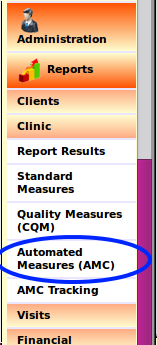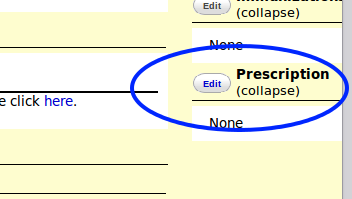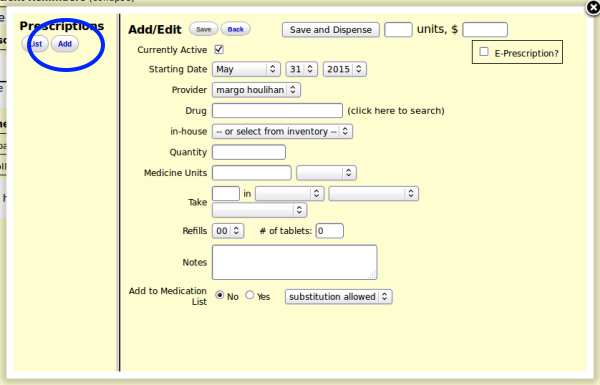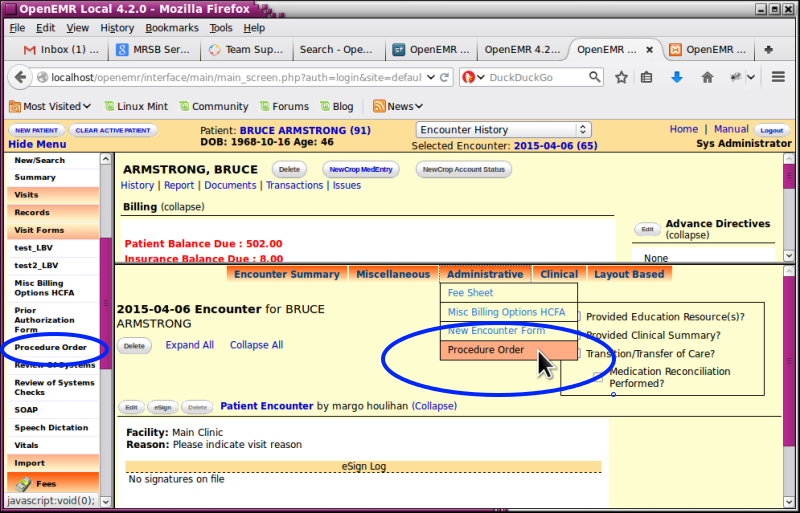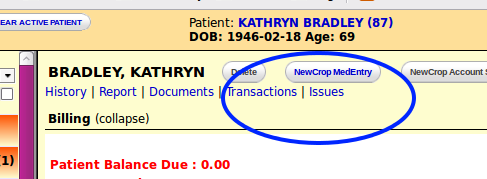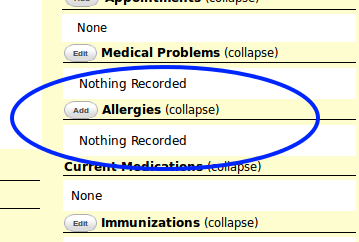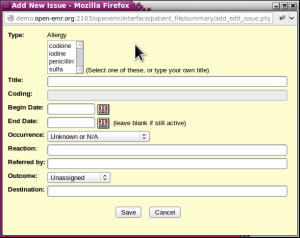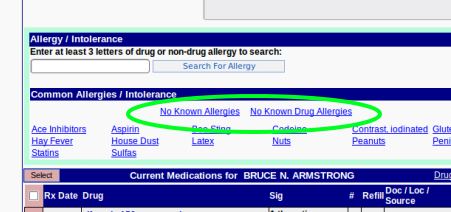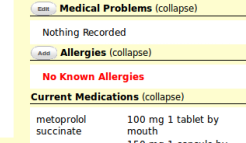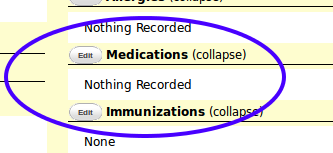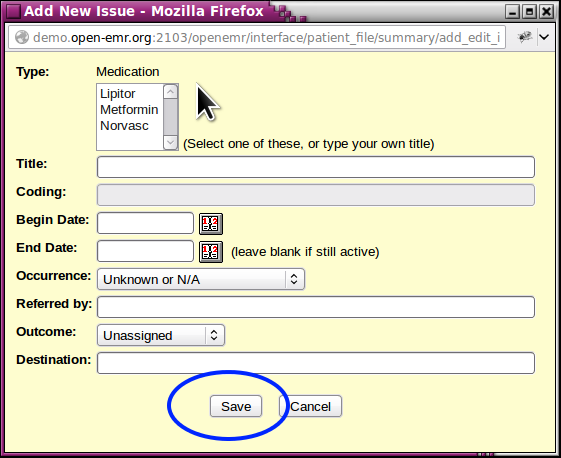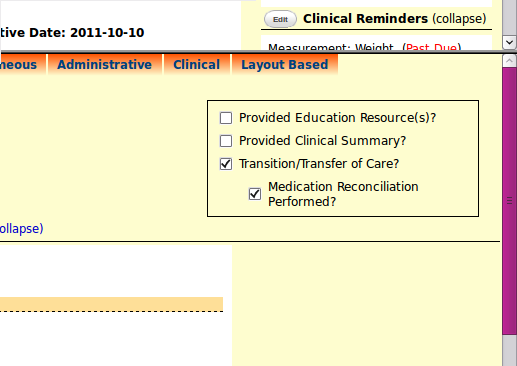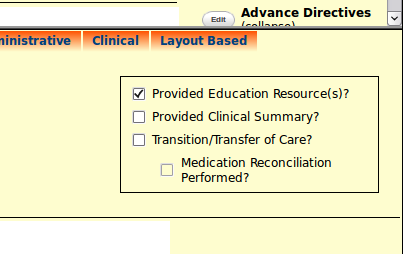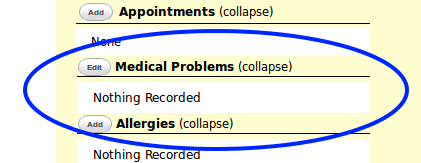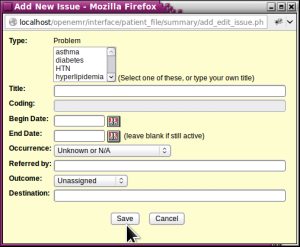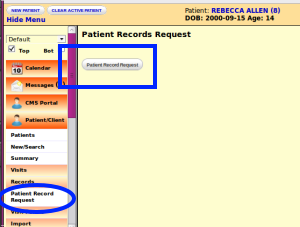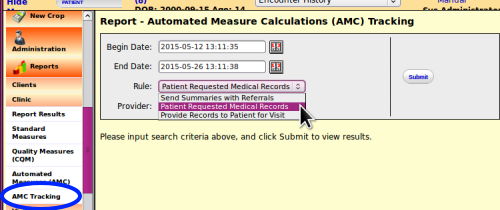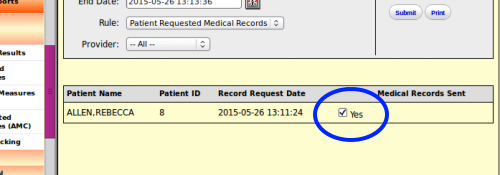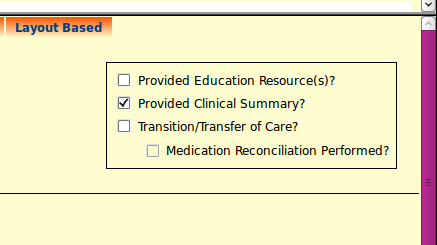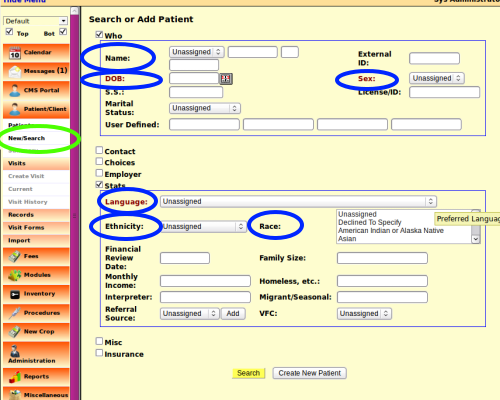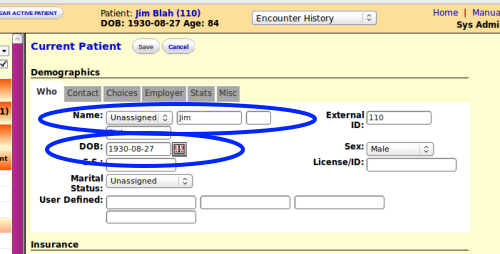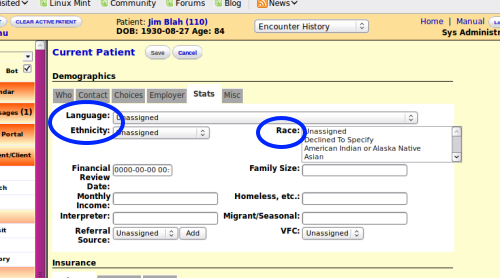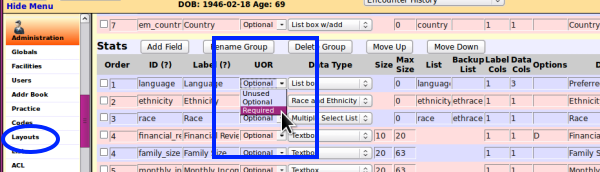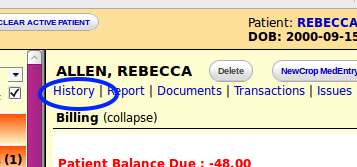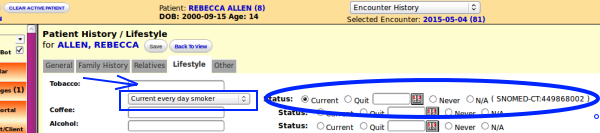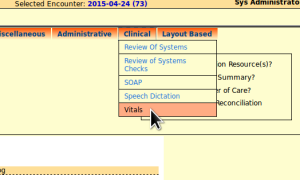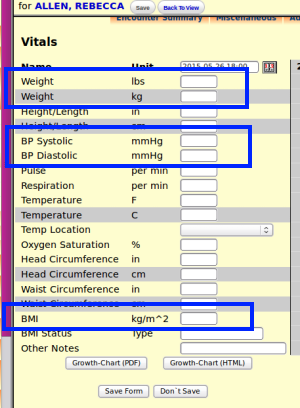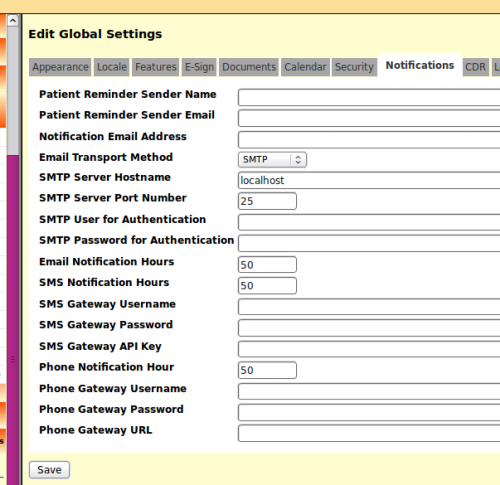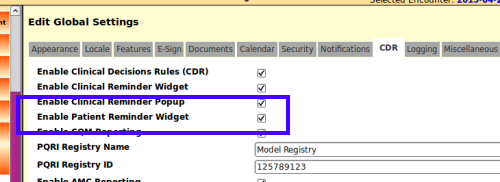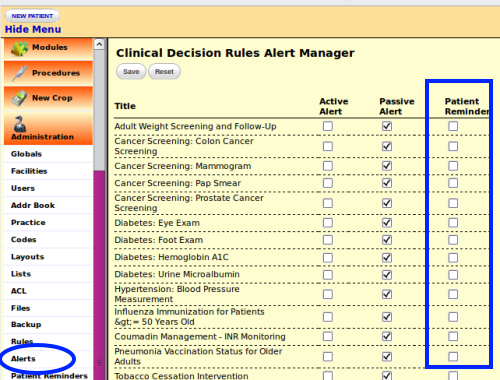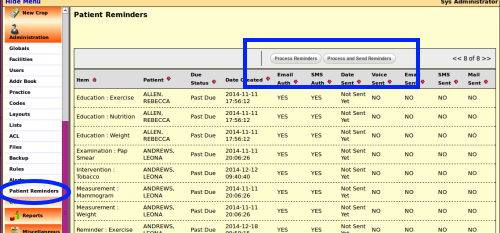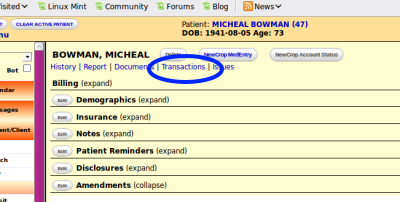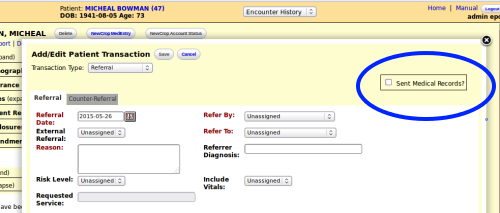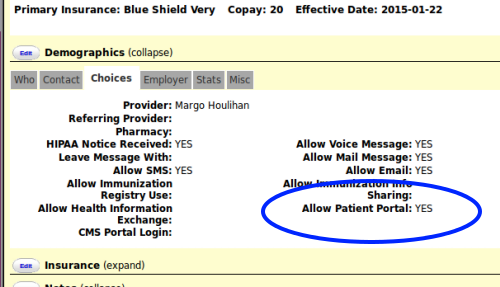OpenEMR 4.2.0 AMC Reports
look for ^text^
This is a listing of the Automated Measure Calculations (AMC) provided in OpenEMR 4.2.0 as of May 2015. They are found in the left nav menu at
'Reports -> Clinic / Automated Measures (AMC)' (oval below).
The measures are presented in the order they appear on the AMC report display.
Each AMC report in this document consists of the sections:
Title: the measure's alphanumeric designation numbered by its order in the display.
“Description”: the text displayed for each item in the report.
“Denominator”: the factor used to determine the denominator of the measure.
“Numerator”: the factor used to calculate the measure's numerator
“OpenEMR workflow”: the specific actions in OpenEMR that set the database fields which are used to calculate the numerator and denominator.
- HTuck / MI-Squared
1. AMC-2011:170.304(a)
Description:
Use CPOE for medication orders directly entered by any licensed healthcare professional who can enter orders into the medical record per state, local and professional guidelines.
Denominator:
Unique patients who have at least one encounter within the report period.
Numerator:
Patients who have at least one medication ordered within the report period, by a method which records the medication in the 'lists' table of OpenEMR's database.
OpenEMR workflow:
Workfow will be typical medication ordering process
OpenEMR's native medication module must be used if an external prescribing addon does not update the 'lists' table
- 1. On patient summary screen click the 'Prescription' button
- 2. On next panel click 'Add' button and create prescription.
- 3. Click 'Save' button at top of panel when finished.
2. AMC-2011:170.304(b)
Description:
Generate and transmit qualifying prescriptions electronically.
Denominator:
A prescription written within the report period
Numerator:
Prescriptions that have been e-prescribed; not with the native OpenEMR medication module
OpenEMR workflow:
OpenEMR Community Edition does not support e-Prescribing.
The workflow is the standard medication ordering workflow if a Provider subscribes to an eRx service as offered by some professional support resellers, for e.g., MI-Squared's NewCrop eRx.
See OpenEMR_Professional_Support for options
3. AMC-2011:170.302(h), AMC-2014:170.314(g)(1)/(2)–12
Description:
Incorporate clinical lab-test results into certified EHR technology as structured data.
Denominator:
All procedures ordered within report period (i.e., labs and other diagnostic studies managed by OpenEMR's Procedures functionality)
Numerator:
All procedures begun within report period (ordered and specimens collected)
OpenEMR workflow:
Any diagnostic study ordered and managed by the Procedures module.
Procedures can be accessed either from the 'Administrative' menu item in the Encounter menu or the left nav menu at 'Patient / Client' –> 'Visit Forms' - 'Procedure Order'; (blue ovals below)
4. AMC-2011:170.302(e), AMC-2014:170.314(g)(1)/(2)–6)
Description:
Maintain active medication allergy list.
Denominator:
Patients with at least one encounter within the reporting period.
Numerator:
At least one entry in a patient's allergy list, or an entry stating that no allergies exist.
OpenEMR workflow:
- If subscribed to e-prescribing (e.g., MI-Squared's offering of NewCrop eRx) medication allergies may be managed by the e-prescribing module, as NewCrop does.
In OpenEMR Community Edition:
- 1. From summary screen access the Allergies listing either through the Issues link or the Allergies widget (blue ovals right)
- 2. Register that no allergies exist: select the 'None' checkbox (below)
- 3. OR- enter an allergy (medication or otherwise): click 'Add' button (above)
- 4. Enter medication (or any) allergy information
- 5. Click 'Save' button
Note that NewCrop eRx controls OpenEMR's medications and allergy functions.
To register 'No Allergies' in a manner detectable by the AMC module:
- 1. Enter the patient's OpenEMR record
- 2. Sign into NewCrop eRx
- 3. Simply click in the 'Search for Allergy' text area
- 4. The resulting panel will show clickable links which will insert acceptable text (green oval above)
- 5. Select one and sign out of eRx.
OpenEMR will display that choice.
5. AMC-2011:170.302(d), AMC-2014:170.314(g)(1)/(2)–5
Description:
Maintain active medication list.
Denominator:
Patients with encounters in the report period
Numerator:
Patients for whom medication orders have been written,
or who have the "None" checkbox selected in the patient's Issues.
OpenEMR workflow:
- If subscribed to e-prescribing (e.g., MI-Squared's offering of NewCrop eRx) medications are managed by the e-prescribing module.
- If your practice has a substantial number of patients with no medications you may write an innocuous order such as for water, or temporarily disable NewCrop and manually enter 'None' in the patients' medication list in their 'Issues' section per instructions below.
OpenEMR Community Edition:
- 1. Access the Medications listing from patient summary screen either through the 'Issues' link or the 'Medications' widget (blue ovals below)
- 2. Register that no medications are ordered: select the 'None' checkbox.(below)
- 3. Or add a medication as an issue: click 'Add' button (above)
- 4. Enter medication information
- 5. Click 'Save' button
6. AMC-2011:170.302(j), AMC-2014:170.314(g)(1)/(2)–17
Description:
The EP, eligible hospital or CAH who receives a patient from another setting of care or provider of care or believes an encounter is relevant should perform medication reconciliation.
Denominator:
A patient encounter completed within the report period
Numerator:
The 'Medication Reconciliation Performed?' checkbox in a qualifying encounter form is checked.
Note that the 'Transition / Transfer of Care?' checkbox must also be checked since this is performed when a patient is transferred from another setting.
OpenEMR workflow:
If subscribed to e-prescribing service (e.g., MI-Squared's offering of NewCrop eRx) the patient's 'Current Medications' widget on the summary screen may be updated by the e-prescribing application as NewCrop does.
- 1. Compare the medication listing on an incoming patient's CCD
- 2. Open encounter to document patient intake.
- 3. Select checkboxes:
'Transition/ Transfer of Care' and 'Medication Reconciliation Performed?' (right)
- 4. Close the encounter.
7. AMC-2011:170.302(m)
Description:
Use certified EHR technology to identify patient-specific education resources and provide those resources to the patient if appropriate.
Denominator:
All unique patients with encounter forms within the report period
Numerator:
Patients with qualifying encounters that have the 'Provided Education Resource(s)?' checkbox checked.
OpenEMR workflow:
- 1. Open patient encounter and document activities
- 2. In Encounter Summary select checkbox: 'Provided Education Resource(s)?'
- 3. Close encounter.
8. AMC-2011:170.302(c), AMC-2014:170.314(g)(1)/(2)–4
Description:
Maintain an up-to-date problem list of current and active diagnoses.
Denominator:
Patients with encounters in the report period
Numerator:
Patients who have at least one entry in the Medical Problems list ('Issues' screen) or the 'None' checkbox selected in the Medical Problems list.
OpenEMR workflow:
- 1. From patient summary screen access the 'Medical Problems' listing either through the 'Issues' link or the 'Medical Problems' widget (blue ovals below)
- 2. Either register that no problems have been diagnosed: select the 'None' checkbox.
- 3. OR: enter a Medical Problem: click 'Add' button (above)
- 4. Enter problem information and click 'Save'
9. AMC-2011:170.304(f)
Description:
Provide patients with an electronic copy of their health information (including diagnostic test results, problem list, medication lists, medication allergies), upon request.
Denominator:
All unique patients with an encounter within the report period, who have requested their records within the report period.
Numerator:
All qualifying record requests that have been fulfilled within three business days.
OpenEMR workflow:
Generate the request:
- 1. Open the Patient's record
- 2. On left Nav menu: 'Patient/ Client' -> 'Records' - 'Patient Record Request' (blue oval)
- 3. Click button to generate the request (blue rectangle)
Fulfill the request within 3 business days
Log the completed request:
- 4. Left nav menu: 'Reports-> Clinic -> AMC Tracking ' (blue oval)
- select date range and request type if applicable (dropdown)
- 5. Click the checkboxes of all requests that have been fulfilled
- 6. Click patient name in header or otherwise close module
10. AMC-2011:170.304(h)
Description:
Provide clinical summaries for patients for each office visit.
Denominator:
Patients with encounters in the report period.
Numerator:
Patients who have been given an encounter summary within 3 days of the encounter
OpenEMR workflow:
This measure is logged for AMC purposes by selecting the 'Provided Clinical Summary?' checkbox in the summary panel of the encounter during which it occurred.
11. AMC-2011:170.304(c), AMC-2014:170.314(g)(1)/(2)–9
Description:
Record Demographics
Denominator:
Patients with encounters in the report period
Numerator:
Patients with at least the minimum demographics data recorded:
- Preferred language
- Sex
- Race
- Ethnicity
- Date of birth
OpenEMR workflow:
Provide the required information, in addition to OpenEMR's default requirements of first and last name, either:
when creating a new patient in 'Patient/ Client' -> 'New/ Search' (green oval)
OR in existing patient's demographics under 'Patient/ Client' -> 'Patients'
NOTE: These demographics may be made required, so that the system will prevent record creation until the data is provided.
- 1. On left nav menu go to 'Administration-> Layouts' (blue oval)
- 2. Under the desired datum (here, "Language") set the UOR dropdown list at 'Required'
- 3. Click 'Save' button at bottom of screen.
12. AMC-2011:170.304(c), AMC-2014:170.314(g)(1)/(2)–9
Description:
Record smoking status for patients 13 years old or older
Denominator:
Patients with encounters in the report period, who are 13yo or older within the report period
Numerator:
Patients of the target age who have smoking status recorded in their demographics data
OpenEMR workflow:
- 1. Enter the patient's summary screen
- 2. Select 'History' link at top
- 3. Click 'Edit' button at top
- 4. Select 'Lifestyle' tab
- 5. Recording any level of tobacco use increments the count:
- 6. Select a 'Status' radio button (blue oval)
- selecting from dropdown (blue rectangle) also sets a radio button to the appropriate value
- a simple entry in the text area (blue arrow), e.g. non- smoking form of use, also increments the counter
13. AMC-2011:170.302(f)
Description:
Record and chart changes in vital signs
Denominator:
Patients with encounters in the report period
Numerator:
Unique patients with minimum Vital Signs recorded:
- height
- weight
- Blood Pressure
- BMI
OpenEMR workflow:
- 1. Open encounter
- 2. Open Vital Signs form in Clinical menu
- 3. Record the minimum VS in either English or metric units (rectangles)
BMI will be automatically calculated if other data are present.
- 4. Click 'Save Form' button at bottom
14. AMC-2011:170.304(d)
Description:
Send reminders to patients per patient preference for preventive/follow up care
Denominator:
Unique patients 5yo or less, or 65yo or older who have encounters within the reporting period
Numerator:
Patients who were sent a reminder of preventive or followup care, by their preferred method of contact.
The database query for this measure's report looks at the `patient_reminders` table for entries for the specified patients that fall within the reporting period.
OpenEMR workflow:
At present OpenEMR's notifications systems are only partially functional: it only sends email reminders. Also this AMC report only tracks automated reminders, and not documentation of a human's phone call to the patient or sending the reminder by postal mail.
In order to send email reminders, one needs to install an email server and configure OpenEMR to connect to it.
One option regarding this MU requirement is to take a pass on this core requirement and replace it with another.
Here are some references from the OpenEMR wiki that address the process of setting up and configuring Patient Reminders.
- Official documentation of the Patient Reminders:
- Mercury Mail Configuration in Windows :
- ** License restricts to non- commercial use **
- An alternative free email server, 'Elastix':
- How to set up email/ sms notification:
- A brief description of the numerator and denominator triggers:
Once the external applications are set up:
- configure the notification event under 'Administration -> Globals - Notifications' tab
- in left nav menu: 'Administration-> Globals', in the 'CDR' tab: turn on the 'Patient Reminder' widget (rectangle below)
- select the 'Reminders' to activate (rectangle below) under 'Administration -> Alerts'
- at 'Administration -> Patient Reminders' (oval) periodically process and send the reminders (rectangle)
15. AMC-2011:170.304(i)
Description:
The EP, eligible hospital or CAH who transitions their patient to another setting of care or provider of care, or refers their patient to another provider of care should provide summary of care record for each transition of care or referral.
Denominator:
Patients with at least one transaction of type 'Referral', that was sent during the report period
Numerator:
The encounter containing the referral has the Encounter Summary checkbox 'Transition/Transfer of Care?' checked
- also :
The referral transaction must indicate that the patient's medical records were sent along.
OpenEMR workflow:
- 1. Create referral: in Patient summary screen click 'Transactions ' link (blue oval)
- 2. On next panel click 'Add' button
- 3. Fill out referral.
- 4. Check the 'Sent Medical Records?' checkbox (oval right)
- 5. Click 'Save' button at top.
16. AMC-2011:170.304(g)
Description:
Provide patients with timely electronic access to their health information (including lab results, problem list, medication lists, medication allergies) within four business days of the information being available to the EP.
Denominator:
Patients with encounters in the report period
Numerator:
Patients with the Portal activated in their Choices options AND a patient request for records that was fulfilled within the time limit.
OpenEMR workflow:
NOTE: this measure presumes that the facility operates a Patient Portal
A Patient Portal will generally receive the patient's health information as soon as it is synchronized with the patient's records.
OpenEMR wiki article on OpenEMR's options for the Patient Portal.
To log the fact that the information has been made available in a timely manner:
- 1. Ensure the patient has opted in for the Patient Portal: in their Patient Summary screen, 'Demographics' widget, 'Choices' tab:
- 2. With patient's record open, generate the request for information:
left Nav menu: 'Patient/ Client' -> 'Records' - 'Patient Record Request' (oval below right)
- 3. Click button (rectangle) to generate the request
- 4. Fulfill the request within 3 business days
- 5. Log the completed request at 'Reports-> Clinic - AMC Tracking '
- select date range and provider if applicable (below)
- 6. Check in the checkboxes all requests that have been fulfilled (oval below)
- 7. Click patient name in header to close module