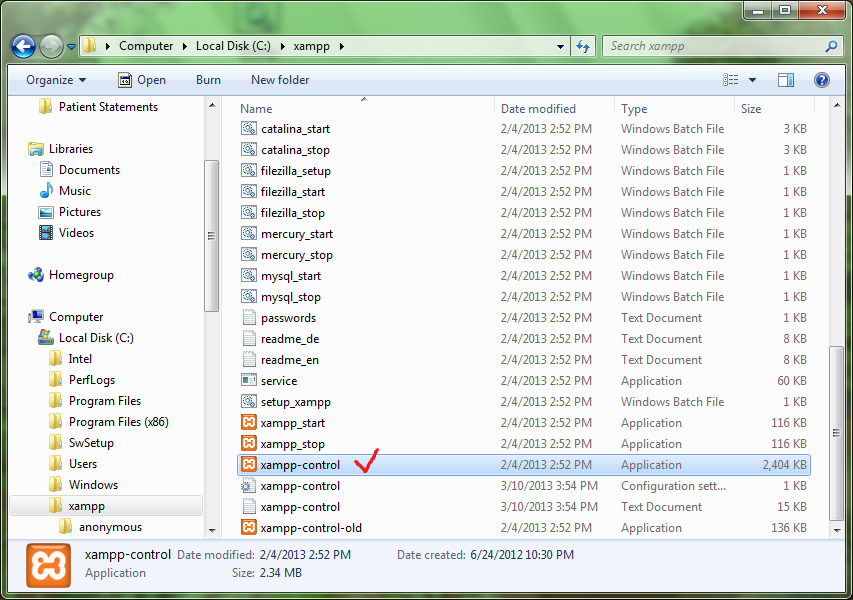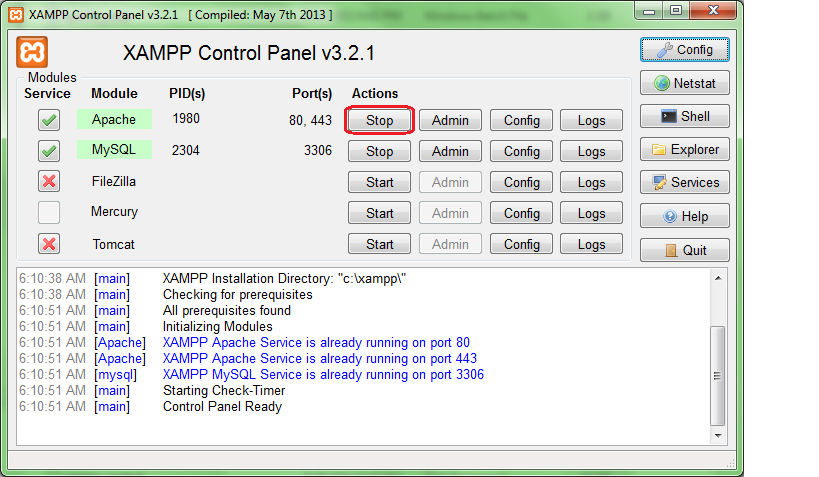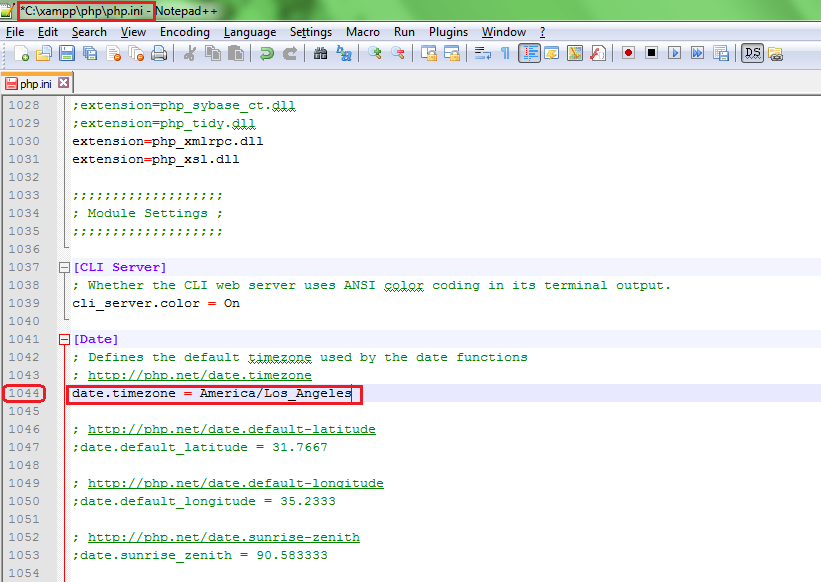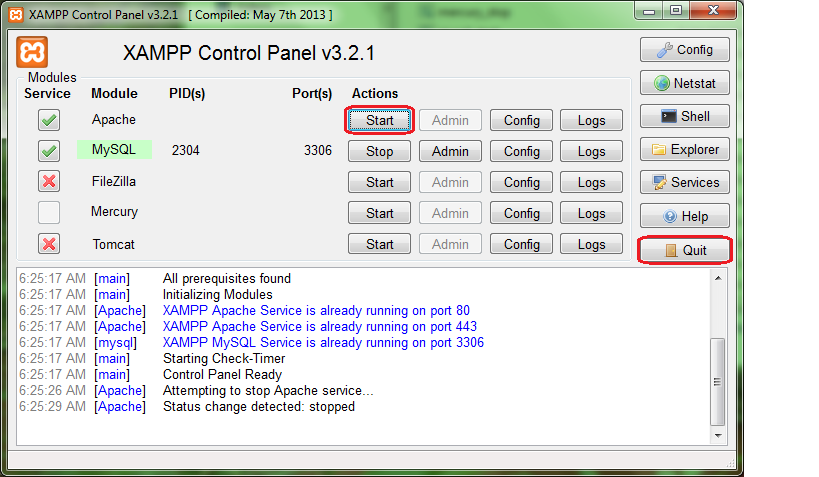Difference between revisions of "OpenEMR 4.1.2 XAMPP Package Installation"
From OpenEMR Project Wiki
Bradymiller (talk | contribs) |
|||
| (9 intermediate revisions by 2 users not shown) | |||
| Line 2: | Line 2: | ||
<br> | <br> | ||
=Overview= | =Overview= | ||
:This is an already configured OpenEMR with XAMPP on Windows, and is extremely simple to install. The 4.1.2 version includes OpenEMR 4.1.2 and XAMPP version 1.8.2 . The first set of instructions will configure mysql and apache as services (this is what we recommend). The second set of instructions will install XAMPP in a way so that the user is required to start/stop the apache and mysql servers manually (do not start automatically at start up). '''This XAMPP package is extremely unsecure after installation and you need to secure it''' (See the [ | :This is an already configured OpenEMR with XAMPP on Windows, and is extremely simple to install. The 4.1.2 version includes OpenEMR 4.1.2 and XAMPP version 1.8.2 . The first set of instructions will configure mysql and apache as services (this is what we recommend). The second set of instructions will install XAMPP in a way so that the user is required to start/stop the apache and mysql servers manually (do not start automatically at start up). '''This XAMPP package is extremely unsecure after installation and you need to secure it''' (See the FAQ, [https://www.apachefriends.org/faq_windows.html How can I set a root password in MySQL?] to secure your XAMPP installation.) | ||
<br> | <br> | ||
| Line 23: | Line 23: | ||
*Double-click C:/xampp/xampp-control, then click 'start' for mysql and apache | *Double-click C:/xampp/xampp-control, then click 'start' for mysql and apache | ||
*Login at http://localhost/openemr with user:admin pass:pass | *Login at http://localhost/openemr with user:admin pass:pass | ||
<br> | <br> | ||
= Set the timezone for php = | = Set the timezone for php = | ||
== Method 1 == | |||
*Double-click C:/xampp/xampp-control, then click 'stop' for apache | *Double-click C:/xampp/xampp-control, then click 'stop' for apache | ||
*Click 'Config' button for Apache and select the 'PHP (php.ini)' | *Click 'Config' button for Apache and select the 'PHP (php.ini)' | ||
*Search for 'date.timezone', and set it with your timezone identifier. | *Search for 'date.timezone', and set it with your timezone identifier. | ||
*Timezone identifiers can be found here: http://php.net/manual/en/timezones.php | |||
*Save and close the file | *Save and close the file | ||
*On xampp-control click 'start' for apache | *On xampp-control click 'start' for apache | ||
== Method 2 == | |||
*Double-click C:/xampp/xampp-control. | |||
[[File:WINDOWS BACKUP AND RESTORE MADE EASY, figure 8.png]] | |||
*Click 'Stop' for Apache. | |||
[[File:xamppcontrol.png]] | |||
*Timezone identifiers can be found [http://php.net/manual/en/timezones.php here]. | |||
*Go->xampp->php->php.ini (configuration settings) and open with [http://sourceforge.net/projects/notepad-plus/ Notepad++]. | |||
*Go to line 1044 under Module Settings and change the continent and city. Keep the ''forward slash'' after the continent and use the ''underline'' if there is a space in the name of the city. | |||
[[File:timezone1.png]] | |||
*Save and close the file. | |||
*On xampp-control click 'Start' for Apache and 'Quit'. | |||
[[File:xamppcontrol1.png]] | |||
<br> | |||
= Download and install most recent patch = | |||
*Instruction to do this can be found on the [[OpenEMR_Patches|OpenEMR Patches]] page. | |||
<br> | |||
= Using OpenEMR = | |||
*See the [[OpenEMR_4.1.2_Users_Guide|OpenEMR 4.1.2 User Guide]] | |||
<br> | <br> | ||
= Securing OpenEMR = | = Securing OpenEMR = | ||
*'''This XAMPP package is extremely unsecure after installation and you need to secure it'''. See the [ | *'''This XAMPP package is extremely unsecure after installation and you need to secure it'''. See the FAQ, [https://www.apachefriends.org/faq_windows.html How can I set a root password in MySQL?] to secure your XAMPP installation. | ||
*Additionally, see the [[Securing OpenEMR|Securing OpenEMR Guide]] for OpenEMR specific security issues. | *Additionally, see the [[Securing OpenEMR|Securing OpenEMR Guide]] for OpenEMR specific security issues. | ||
<br> | <br> | ||
Latest revision as of 17:17, 3 June 2014
Other languages — Help us translating this wiki
• Afrikaans • አማርኛ • العربية • অসমীয়া • asturianu • azərbaycanca • български • বাংলা • brezhoneg • bosanski • català • corsu • čeština • dansk • Deutsch • ދިވެހިބަސް • Ελληνικά • Esperanto • español • eesti • euskara • فارسی • suomi • français • Frysk • Gaeilge • Kréyòl gwadloupéyen • Gàidhlig • galego • Alemannisch • ગુજરાતી • Hausa • עברית • हिन्दी • hrvatski • Kreyòl ayisyen • magyar • հայերեն • interlingua • Bahasa Indonesia • Igbo • íslenska • italiano • 日本語 • Jawa • ქართული • қазақша • ភាសាខ្មែរ • ಕನ್ನಡ • 한국어 • kurdî • Lëtzebuergesch • ລາວ • lietuvių • latviešu • Malagasy • македонски • മലയാളം • मराठी • Bahasa Melayu • Malti • မြန်မာဘာသာ • नेपाली • Nederlands • norsk nynorsk • norsk • occitan • Oromoo • ଓଡ଼ିଆ • ਪੰਜਾਬੀ • polski • پښتو • português • português do Brasil • română • română (Moldova) • русский • سنڌي • සිංහල • slovenčina • slovenščina • Soomaaliga • shqip • српски / srpski • svenska • தமிழ் • తెలుగు • тоҷикӣ • ไทย • Türkçe • українська • اردو • oʻzbekcha/ўзбекча • Tiếng Việt • Wolof • isiXhosa • Yorùbá • 中文(简体) • 中文(繁體) • isiZulu
Overview
- This is an already configured OpenEMR with XAMPP on Windows, and is extremely simple to install. The 4.1.2 version includes OpenEMR 4.1.2 and XAMPP version 1.8.2 . The first set of instructions will configure mysql and apache as services (this is what we recommend). The second set of instructions will install XAMPP in a way so that the user is required to start/stop the apache and mysql servers manually (do not start automatically at start up). This XAMPP package is extremely unsecure after installation and you need to secure it (See the FAQ, How can I set a root password in MySQL? to secure your XAMPP installation.)
Install OpenEMR
Option 1: Installation as service
- Download package here: xampp-openemr-4.1.2.zip (MD5 sum: 5b6dec1a56241e6fffafe84cc4e045e7)
- Right click downloaded file and select 'Extract All...'
- Choose to extract to 'C:' (extracting to C: is required)
- Right-click on C:/xampp/xampp-control and select 'Run as administrator'
- Click the red X to left of Apache
- Click the red X to left of MySQL
- Then click 'start' for Apache and MySQL
- Login at http://localhost/openemr with user:admin pass:pass
Option 2: Installation not as service
- Download package here: xampp-openemr-4.1.2.zip (MD5 sum: 5b6dec1a56241e6fffafe84cc4e045e7)
- Right click downloaded file and select 'Extract All...'
- Choose to extract to 'C:' (extracting to C: is required)
- Double-click C:/xampp/xampp-control, then click 'start' for mysql and apache
- Login at http://localhost/openemr with user:admin pass:pass
Set the timezone for php
Method 1
- Double-click C:/xampp/xampp-control, then click 'stop' for apache
- Click 'Config' button for Apache and select the 'PHP (php.ini)'
- Search for 'date.timezone', and set it with your timezone identifier.
- Timezone identifiers can be found here: http://php.net/manual/en/timezones.php
- Save and close the file
- On xampp-control click 'start' for apache
Method 2
- Double-click C:/xampp/xampp-control.
- Click 'Stop' for Apache.
- Timezone identifiers can be found here.
- Go->xampp->php->php.ini (configuration settings) and open with Notepad++.
- Go to line 1044 under Module Settings and change the continent and city. Keep the forward slash after the continent and use the underline if there is a space in the name of the city.
- Save and close the file.
- On xampp-control click 'Start' for Apache and 'Quit'.
Download and install most recent patch
- Instruction to do this can be found on the OpenEMR Patches page.
Using OpenEMR
- See the OpenEMR 4.1.2 User Guide
Securing OpenEMR
- This XAMPP package is extremely unsecure after installation and you need to secure it. See the FAQ, How can I set a root password in MySQL? to secure your XAMPP installation.
- Additionally, see the Securing OpenEMR Guide for OpenEMR specific security issues.
Important passwords and database information
- OpenEMR login: user:admin pass:pass
- MySQL: root password is empty
- MySQL: database:openemr user:openemr pass:escargot
Support
Author
Brady Miller
OpenEMR Project Co-administrator
brady.g.miller@gmail.com
http://www.bradymd.com