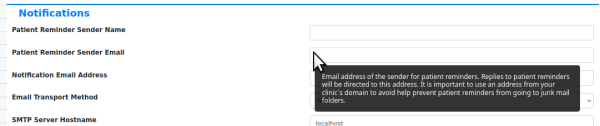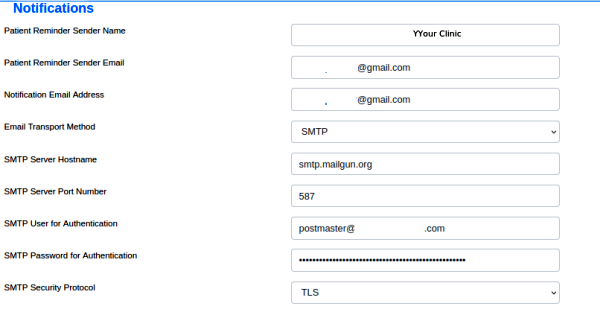HOWTO: Activate the Patient Portal v6.0+
Introduction
Basic steps to activate the portal:# Get SMTP server credentials
- Setup reCaptcha
- Set OpenEMR Globals
The Process
1. Get SMTP server credentials
If you're reading through the forum about SMTP configuration you may see instructions how to use gmail's SMTP server. Unfortunately as of early 2022 that is no longer available.
Any SMTP server will do of course, but here are instructions to setting up mailgun, which has (as of mid 2022) a free membership that allows for a useful amount of traffic. Their config does involve server settgs that require sys-admin expertise.
https://community.open-emr.org/t/portal-self-registration/15866/5
2. Setup reCaptcha
A few patches after OpenEMR ver 6.0 the Portal globals started requiring reCaptcha.
Here's where you get that.
https://www.google.com/recaptcha/admin/create
3. Set OpenEMR Globals
Be sure to read the tooltips in the globals text areas, they have lots of good information!
Admin/ Globals, tab: Notifications - SMTP credentials go here
Ports and other settings may be different than shown here* Patient Reminder Sender Name - the name of your clinic/ practice
- Patient Reminder Sender Email - your practice address
- Notification Email Address
- Email Transport Method - select SMTP for this config method
- SMTP Server Hostname
- SMTP Server Port Number
- SMTP User for Authentication
- SMTP Password for Authentication
- SMTP Security Protocol
Admin/ Globals, tab: Portal - reCaptcha etc go here
Showing just the portal globals relevant to activation:* Enable Patient Portal
- Patient Portal Site Address - the portal's URL
- Portal Uses Server Base Path (internal)
- Enforce E-Mail in Portal Log On Dialog
- Google reCAPTCHA V2 site key
- Google reCAPTCHA V2 secret key
Glo-portal.png
4. Continue with configuration of the patient account
See the page, [[HOWTO_Activate_a_Patient%27s_portal_access_-_v6.0]]